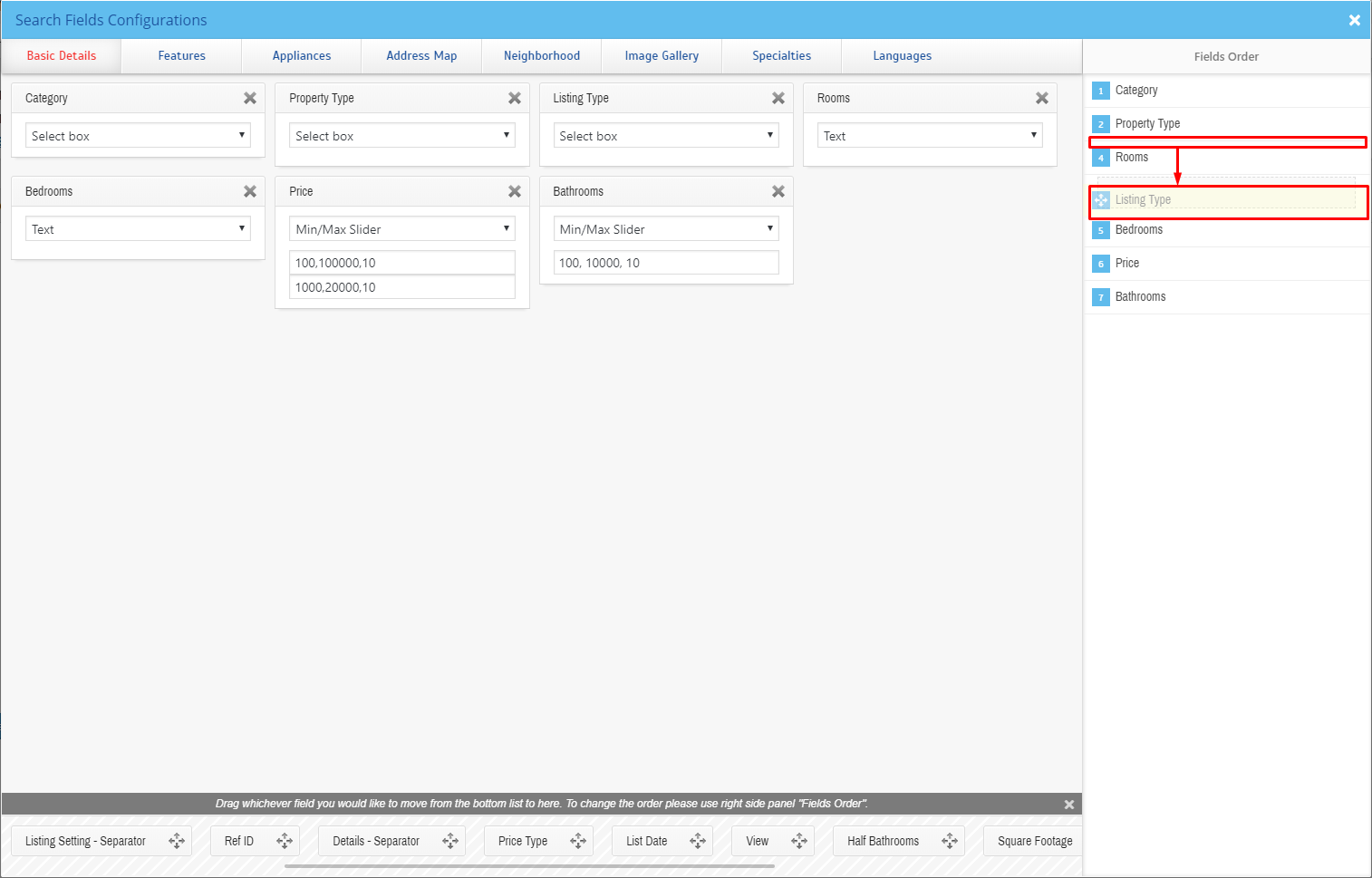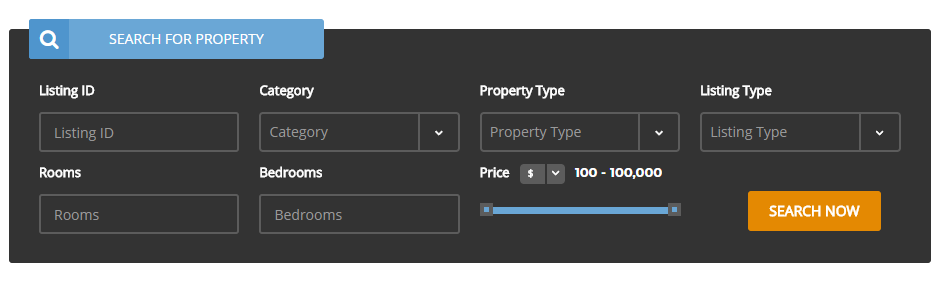Theme Settings is an option that will allow you to set basic options that can be crucial when creating your Estate page. Theme Settings can be found in Dashboard on path Appearance > Theme Settings that contains 3 Tabs:
– General –
- Cut property descriptions after x character – The limit for the number of characters used in the description for a property.
– Pages –
- Agent Profile page – allow you to choose Agent profile page and extra style it with Customise options
- Agent listing page – allow you to choose Agent listing page and extra style it with Customise options
– Searchbox – option that will allow you to set the searchbox.
- Title – set title for the Searchbox
- Kind – set the kind from the avaliables options
- Layout – layout type (only simple avaliable)
- Target page – page where this searchbox will be shown
- CSS Class – add custom class to style the element
How to configure the Searchbox for {Theme}
To configure the Searchbox, follow these steps:
-
- Step 1 – Navigate in Dashboard to Appearance > Theme Settings > Searchbox tab.
- Step 2 – Click the View Fields buttton, the Search Fields Configurations will pop-up.
- Step 3 – Here you will see all the fields that will be visible in the Searchbox.
- Step 4 – To customize the look of this element you can:
- Remove already added fields – Click on the X button on top of the field that you want to remove.

Remove
- Add new one – Click on the tabs on top to choose the categories of fields you want to add. You can see the fields at the bottom. Drag the field that you want and drop it at the center.
- Choose type of data – The data type of what the field will use to search.
- Add range of the data – This could be used if the data type option is numerical. Setting the range in number.
- Remove already added fields – Click on the X button on top of the field that you want to remove.
- Step 5 – You have the option to change the order of the fields at the right side by drag and drop.
All the changes you will make will be saved automatically.