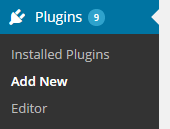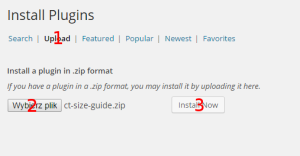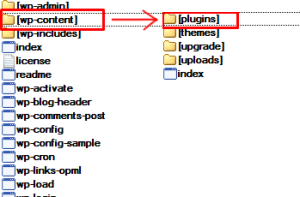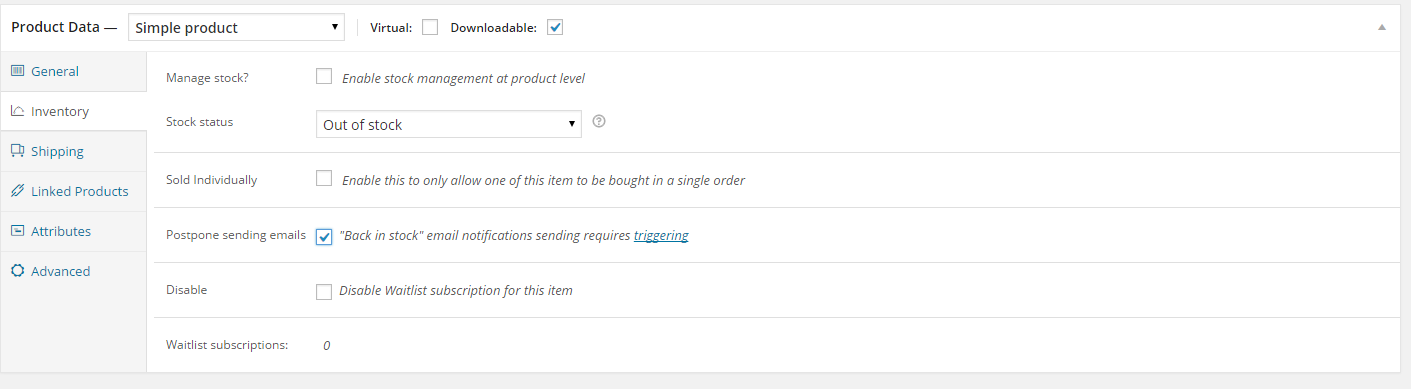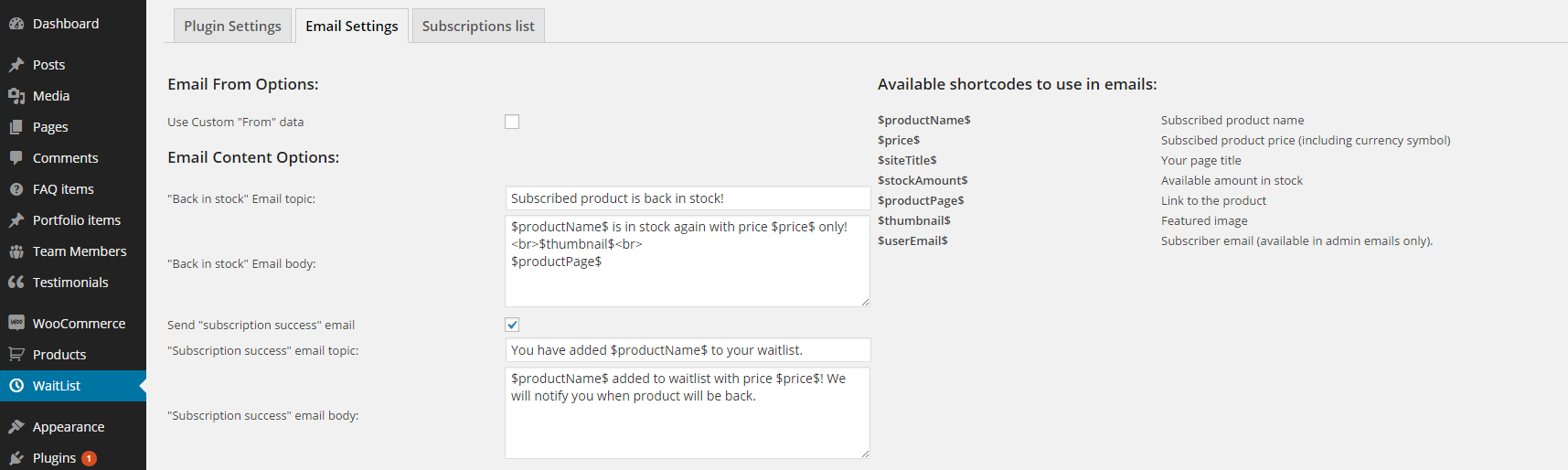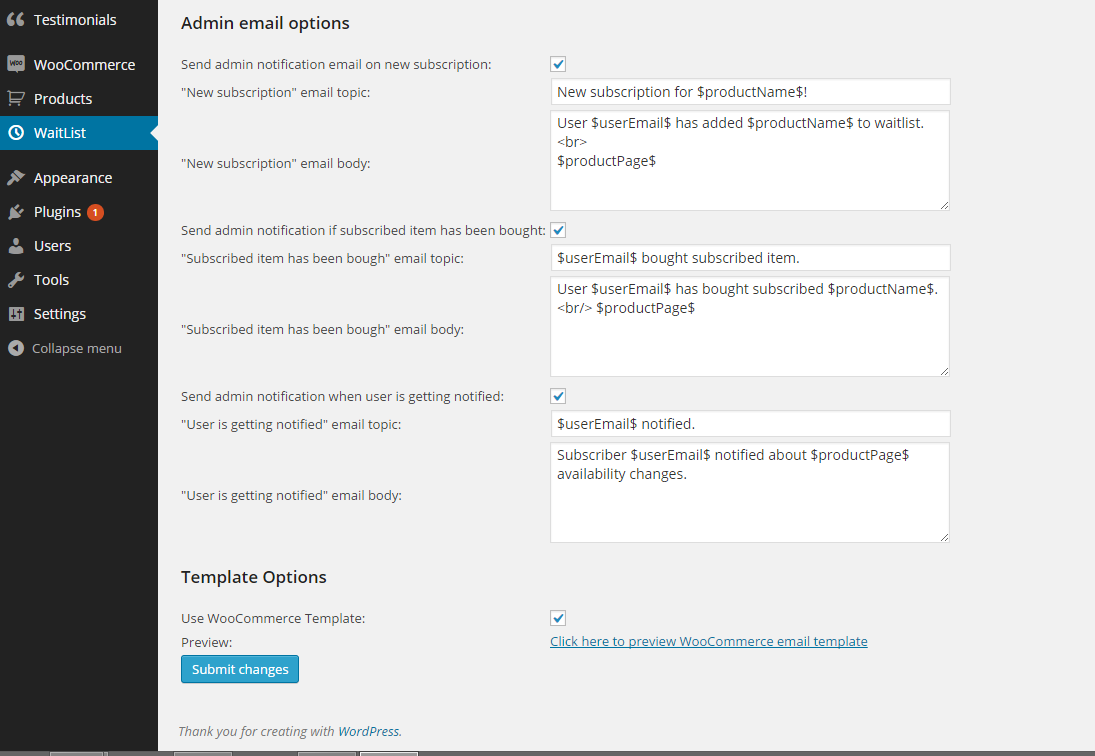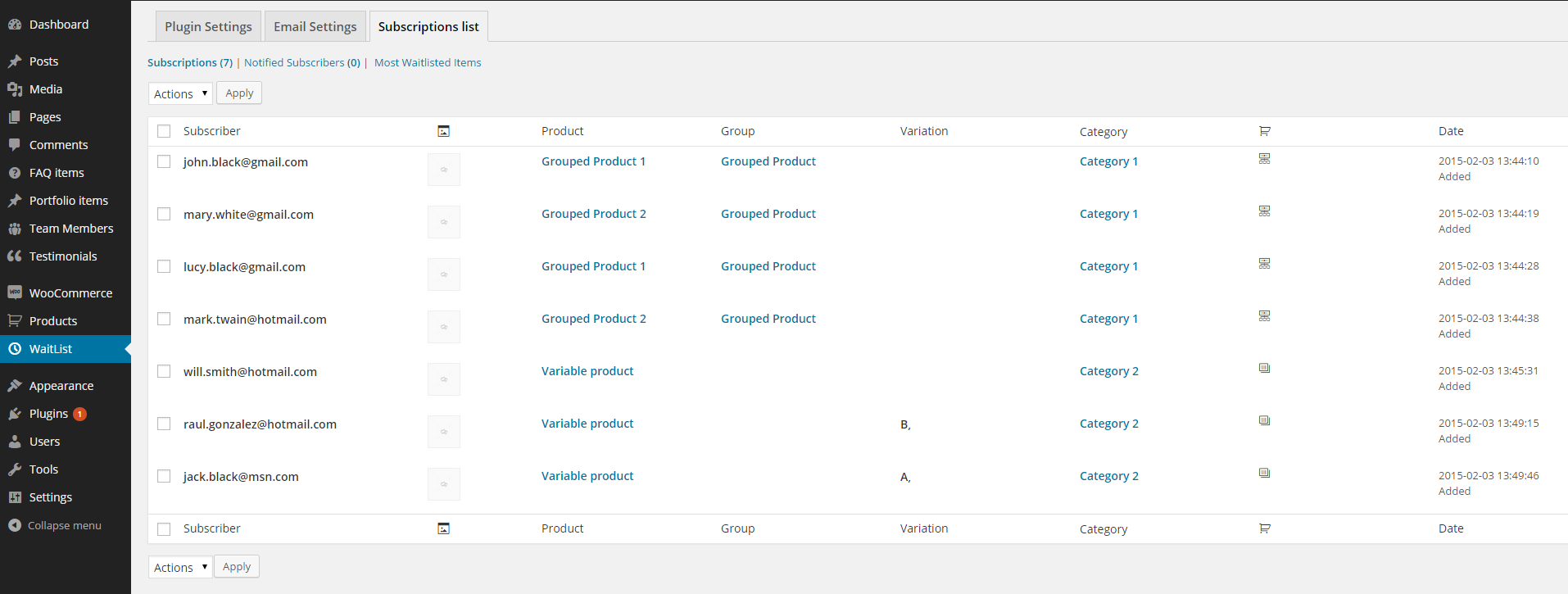Waitlist for WooCommerce – Back In Stock Notifier
Waitlist for WooCommerce – Back In Stock Notifier is a plugin, which allows your customers to get notification about items, which are back available in stock.
Was this article helpful ?
Installation and activation
Installation via Administration Panel
When Waitlist for WooCommerce - Back In Stock Notifier files are downloaded from your CodeCanyon account. You can start installation using WordPress administration panel.
Once you’ve logged into your administration panel go to Plugins > Add New
Then:
Chose Upload (1), click Select a file (2), ct-waitlist.zip from your hard drive and click Install Now (3)
Installation via FTP
To install Waitlist for WooCommerce - Back In Stock Notifier via FTP follow step below:
- Step 1 – Unarchive ct-waitlist.zip file
- Step 2 – Access your host web server using FTP client
- Step 3 – Find directory wp-content > plugins
- Step 4 – Put folder ct-waitlist.zip in directory wp-content > plugins
Was this article helpful ?
Plugin Settings
Plugin comes with number of options, which you can modify under Waitlist section in your admin menu.
Under Plugin Settings, you will find the following:
Public facilities
- Subscribe button text – text to be displayed on plugins button on the front page under plugin’s subscribe message.
- Subscribe message – text to be displayed under woocommerce availability message.
- Product already subsribed – text to be displayed instead to subscribe button if user is logged in and already subscribed specific item.
- Variation already subscribed – same option but for product variation
- Simple product out of stock – overwrites woocommerce product out of stock message
- Variable product out of stock – overwrites woocommerce variable product out of stock message
- Waitlist simple product subscription success – text displayed when user successfuly fullfills email input(if logged in input won’t be displayed) and click subscribe button.
- Waitlist variation subscription success – text displayed when user successfuly fullfills email input(if logged in input won’t be displayed) and click subscribe button.
- User email box text – text to be displayed in email input as placeholder
- Waitlist style
- Show subscribers count (New!)
- Show count even if no one subscribed (New!)
- Sunscriber info singular ( use $count$ placeholder ) (New!)
- Subscribers info plural ( use $count$ placeholder ) (New!)
- Use custom CSS style
- Custom CSS

Plugin Settings
Subscription removing options
- Select waitlist un-subscribe page – select for choosing on which page should or not be displayed form for removing user from Waitlist Database. (Disabled, MyAccount, Product Page, both)
- Unsubscribe button text – text to be displayed on button displayed on page choosen by “Select waitlist un-subscribe page” option.
- Removed from waitlist – text to be displayed after successfull user’s remove from waitlist.
- Minimum stock amount to send “item is back” message – waitlist email is not sent if on stock returns less than this value
- Enable plugin data to shop manager – decidesif shop manager can view and manage plugin data
- Remove data on plugin deletion – removes all options from WP database on plugin deletion
- Display waitlist data on WooCommerce product page edit – determines if option for disabling subcription for specific item and overall amount of subscriptions for specific item should be displayed when editing WooCommerce product inventory
- Enable postponing emails option in product edit page – adding new option to product inventory page – this option will let you delay send Back In Stock message. You can view or edit queue to adjust and decide who to send email or when to do it.
Was this article helpful ?
Email Settings
- Use custom from data – determines if plugin should use WooCommerce “from” data or custom data provided by user. This is used for emails displayed in email “from” cell. By default its sender’s email + name.
- Back in stock email topic and body – content of email sent when item returns on stock.
- Send subscription success – enabling/disabling sending email right after subscriber made subscription
- Subscription success email topic and body – content of email sent right after subscriber made subscription
Advanced Email Options
You can use following placeholders to full cusomize your email sent by Waitlist. Plugin will replace it with correct data.
Full list of available placeholders:
- $productName$
- $price$
- $siteTitle$
- $stockAmount$
- $productPage$
- $thumbnail$
- $variation$
- $userEmail$
Admin Email Options
- Send admin notification email on new subscription: enable/disable email to admin when new subscription has been made
- New subscription email topic and body.
- Send admin notification if subscribed item has been bought – enable/disable mail to admin when user bought subscribed item.
- Subscribed item bought email topic and body.
- Send admin notification when user is getting notified – enable/disable email to admin when user is getting notification about product back in stock.
- User notified email topic and body.
- Use woocommerce template – enable/disable use of woocommerce email template which can be previewed in link after.
- Shortcodes – replacing values between $ to proper data in emails sent to user/admin.
Was this article helpful ?
Subscription list
Subscription List is a database divided on subscribers notified and not notified about products out of stock and items mostly added to Waitlist. Displays:
- subscriber mail,
- product featured image,
- product name,
- group name,
- variation name,
- category name,
- product type (variable, simple or grouped)
- date, when it was added to waitlist.
Notified subscribers list shows also notify date (then user is notified about product back in stock) and item bought date (if user has bought subscribed item).
Most Waitlisted displays 20 items mostly added to waitlist with subsctiptions count for specific item.
You can sort data by:
- subscriber,
- product,
- group,
- variation,
- date.
Available actions:
- delete or export checked elements,
- export to .csv file.
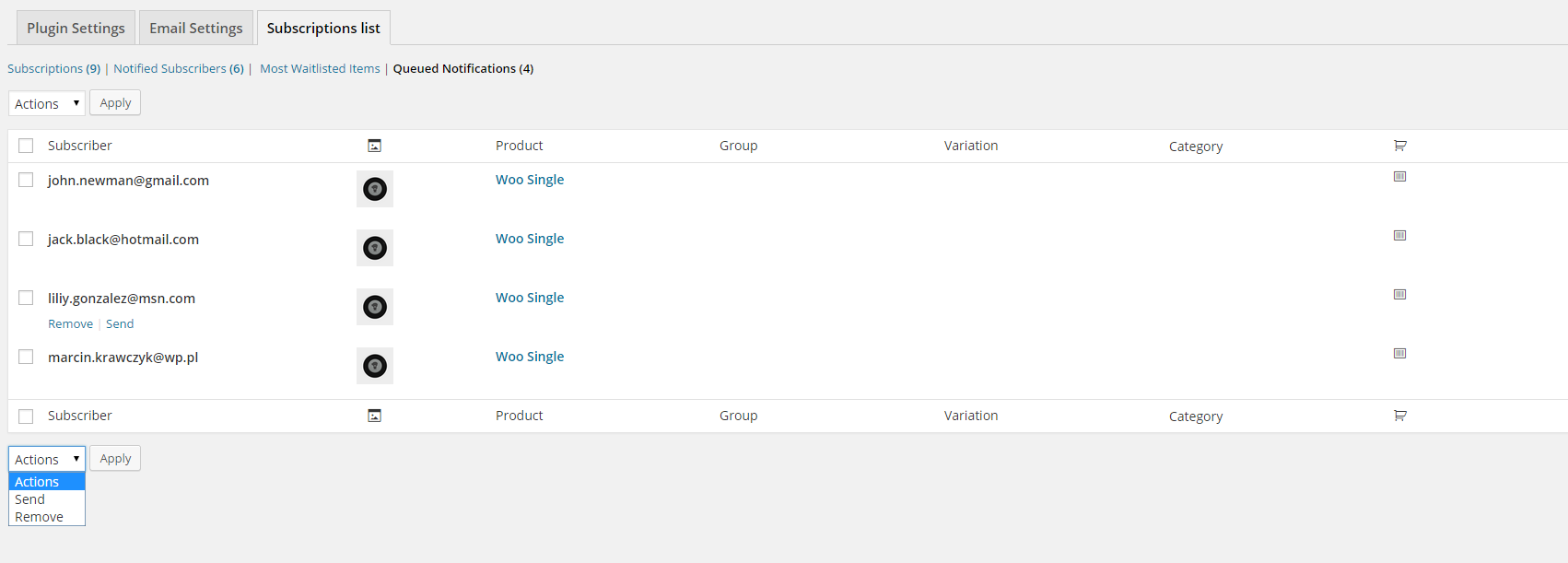
Was this article helpful ?
Extension points
Options filter – to change specific option via wordpress add_filter hook simply use:
|
1 2 3 4 |
add_filter('ctWaitlist_options_ . $optionName', 'change_option'); function change_option($value){ return $value = 'New option value'; } |
Was this article helpful ?