Rota Auto Service — Mechanic Workshop HTML Template – Responsive HTML5 Template
Thank you for purchasing this theme. If you have any questions that are beyond the scope of this help file, please feel free to start new ticket on this page. Thanks so much!
Scope of free support
We can help you with:
- Responding to questions or problems regarding the item and its features
- Fixing any discovered item’s bugs
- Providing updates to ensure compatibility with new software versions
Was this article helpful ?
HTML Structure
This theme is built upon bootstrap framework and is fully responsive. It adapts to window resolution and looks good on all devices including iPad and iPhone.
See for yourself (resize your browser).
If you would like to read more
about bootstrap framework click here :
Grid System and Single row structure
The default Bootstrap grid system utilizes 12 columns. It’s responsive grid and adapts to viewport. Below 767px viewports, the columns become fluid and stack vertically. The fluid grid system uses percents instead of pixels for column widths. Each row always include 12 columns (for example col-md-8 + col-md-4 = col-md-12).
Bootstrap documentation: here
Basic grid HTML:
|
1 2 3 4 5 6 7 8 9 10 11 12 13 14 15 16 17 18 19 20 21 22 23 24 25 26 27 |
<div class="row"> <div class="col-md-1">.col-md-1</div> <div class="col-md-1">.col-md-1</div> <div class="col-md-1">.col-md-1</div> <div class="col-md-1">.col-md-1</div> <div class="col-md-1">.col-md-1</div> <div class="col-md-1">.col-md-1</div> <div class="col-md-1">.col-md-1</div> <div class="col-md-1">.col-md-1</div> <div class="col-md-1">.col-md-1</div> <div class="col-md-1">.col-md-1</div> <div class="col-md-1">.col-md-1</div> <div class="col-md-1">.col-md-1</div> </div> <div class="row"> <div class="col-md-8">.col-md-8</div> <div class="col-md-4">.col-md-4</div> </div> <div class="row"> <div class="col-md-4">.col-md-4</div> <div class="col-md-4">.col-md-4</div> <div class="col-md-4">.col-md-4</div> </div> <div class="row"> <div class="col-md-6">.col-md-6</div> <div class="col-md-6">.col-md-6</div> </div> |
Page structure
Below you will find default page structure :
|
1 2 3 4 5 6 7 8 9 10 11 12 13 14 15 16 17 18 19 20 21 22 23 24 25 26 27 28 29 30 31 32 33 34 35 36 |
<!DOCTYPE html> <html> <head> [css] </head> <body> [header] [main menu] <!-- main container --> <div id="wrapper"> [component 1] <!-- fullwidth element --> </div> [fullwidth parallax] <div class="container"> <!-- / fullwidth element --> [component 6] </div> <!-- / main container --> [footer] [javascripts] </body> </html> |
Was this article helpful ?
CSS files and structure
If you would like to edit the color, font, or style of any elements, you would do the following:
|
1 |
#primaryContent a {color: #someColor;} |
If you find that your new style is not overriding, it is most likely because of a specificity problem. Scroll down in your CSS file and make sure that there isn’t a similar style that has more weight.
I.E.
|
1 |
#wrap #primaryContent a {color: #someColor;} |
So, to ensure that your new styles are applied, make sure that they carry enough “weight” and that there isn’t a style lower in the CSS file that is being applied after yours.
Colors
The theme includes a css file wich you can use to edit the colors.
You just need to add the corresponding CSS file to the head of the page like this:
|
1 2 3 4 5 |
<head> (..) <link rel="stylesheet" type="text/css" href="css/motive.css"> (..) </head> |
Icons
We’ve included 360+ font icons.
Awesome Icons – http://fontawesome.io/icons/
HTML markup:
|
1 2 |
<!-- Awesome Icons --> <i class="fa fa-cog"></i> |
CSS Files & Structure
We’ve included 2 files.
bootstrap.css contains Bootstrap 3 Library.
style.css file contains general styles.
style.less
1. Font Awesome
2. Typography
3. Buttons
4. Form
5. Menu
6. Widget
7. Footer
8. Slick
9. Icon BOx
10. Price table
11. Testimonials
12. Warning section
13. Coupons
14. Careers section
15. About Us
16. Light Gallery
17. Date picker
18. Utilities
Was this article helpful ?
Javascript Components
JavaScript files:
- jQuery
- slick carousel http://kenwheeler.github.io/slick/
- light gallery http://sachinchoolur.github.io/lightGallery/
- datapicker bootstrap https://bootstrap-datepicker.readthedocs.org/en/latest/
- isotope http://isotope.metafizzy.co/
- browser js
- device js
Screenshot
Was this article helpful ?
Navigation
Navigation is really important part of the theme. In Rota Auto Service — Mechanic Workshop HTML Template we have one version of the navigation bar. The menu markup also contains search bar.
- Default Navigation
HTML markup
|
1 2 3 4 5 6 7 8 9 10 11 12 13 14 15 16 17 18 19 20 21 22 23 24 25 26 27 28 29 30 31 32 33 34 35 36 37 38 39 40 41 42 43 44 45 46 47 48 49 50 51 52 53 54 55 56 57 58 59 60 61 |
<nav class="navbar ct-u-backgroundLightGray hidden-xs"> <div class="container ct-navbar-container"> <div class="row"> <ul class="navbar-left ct-u-paddingBoth20 col-lg-9"> <li class="active"><a href="index.html"><span>Home</span></a></li> <li class="dropdown"><a href="#" data-toggle="dropdown" class="dropdown-toggle"><span>About us</span><span class="caret"></span></a> <ul class="dropdown-menu"> <li><a href="about-us.html">Who we are</a></li> <li><a href="history.html">Our history</a></li> <li><a href="team.html">Meet the team</a></li> <li><a href="reviews.html">Reviews</a></li> <li><a href="careers.html">Careers</a></li> </ul> </li> <li class="dropdown"><a href="#" data-toggle="dropdown" class="dropdown-toggle"><span>Services</span><span class="caret"></span></a> <ul class="dropdown-menu"> <li><a href="services_overview.html">Services overview</a></li> <li><a href="preventive_maintenance.html">Preventive Maintenance</a></li> <li><a href="oil_change.html">Oil Change</a></li> <li><a href="tires.html">Tires & Tire Repair</a></li> <li><a href="brakes.html">Brakes & Brake Repair</a></li> <li><a href="mufflers.html">Mufflers & Exhaust</a></li> <li><a href="steering.html">Steering & Suspension</a></li> <li><a href="batteries.html">Batteries, Starters & Charging</a></li> <li><a href="climate.html">Climate Control</a></li> <li><a href="belts.html">Belts & Hoses</a></li> <li><a href="engine.html">Engine Cooling</a></li> <li><a href="check_engine.html">Check Engine Light</a></li> <li><a href="lights.html">Lights, Wipers & Accessories</a></li> </ul> </li> <li><a href="appointments.html"><span>Appointments</span></a></li> <li><a href="coupons.html"><span>Coupons</span></a></li> <li><a href="faq.html"><span>Faq</span></a></li> <li class="dropdown"><a href="#" data-toggle="dropdown" class="dropdown-toggle"><span>Blog</span><span class="caret"></span></a> <ul class="dropdown-menu"> <li><a href="blog.html">Blog</a></li> <li><a href="blog-post.html">Single post</a></li> </ul> </li> <li><a href="contact.html"><span>Contact us</span></a></li> </ul> <button class="btn-search ct-tablet-searcher"><i class="fa fa-search"></i></button> <div class="col-lg-3 ct-parent ct-desktop-searcher"> <div class="ct-navSearcher ct-child" style="width: 491px;"> <form class="navbar-form navbar-form--default pull-left" role="search"> <div class="form-group"> <button class="btn-search"><i class="fa fa-search"></i></button> <input type="text" class="form-control empty ct-u-backgroundDarkGray" id="iconified" placeholder="Search"> </div> </form> </div> </div> </div> </div> </nav> |
Screenshots

Default navigation
Was this article helpful ?
Accordion
Accordions are useful when you want to hide and show large amount of content
HTML markup
|
1 2 3 4 5 6 7 8 9 10 11 12 13 14 |
<div id="accordion" class="panel-group"> <div class="panel panel-default"> <div class="panel-heading"> <h4 class="panel-title"> <a class="" data-toggle="collapse" data-parent="#accordion" href="#collapseTwo">How do I know which auto service to trust?</a> </h4> </div> <div id="collapseTwo" class="panel-collapse collapse in"> <div class="panel-body"> <p>Praesent auctor velit nec libero volutpat, vel pellentesque arcu tincidunt. Phasellus nec nisi imperdiet, tincidunt mi et, rhoncus nisl. Nullam sed leo ut lacus aliquam venenatis ut vestibulum felis. Nulla bibendum diam eu tortor faucibus molestie. Pellentesque venenatis rhoncus volutpat. Fusce ut sodales est, turpis. Donec eget feugiat est lacus tincidunt gravida quis felis rhoncus.</p> </div> </div> </div> </div> |
Screenshot

Accordion
Was this article helpful ?
Isotope
To create a isotope item please used the HTML markup from below
HTML markup
|
1 2 3 4 5 6 7 8 9 10 11 12 |
<figure class="grid-sizer grid-item ct-isotope-item" style="position: absolute; left: 0%; top: 0px;"> <div class="ct-isotope-item-inner"> <div class="ct-isotope-item__media"> <a href="preventive_maintenance.html"><img src="assets/images/gallery-01.jpg" alt="Gallery Item"></a> <div class="ct-isotope-item__inner"> <a href="preventive_maintenance.html"><h3 class="ct-services-header"> Preventive maintenance </h3></a> </div> </div> </div> </figure> |
Screenshot

Isotope item
JavaScript
|
1 2 3 4 5 6 7 8 9 10 11 12 13 14 15 16 17 18 19 20 21 22 23 24 25 26 27 28 29 30 31 32 33 34 35 36 37 38 39 40 41 42 43 44 45 46 47 48 49 50 51 52 53 54 55 56 57 58 59 60 |
$(window).on('load', function() { /* Isotope */ var isotope_gallery = function() { var isotope_filter, isotope_load; if ($().isotope) { isotope_gallery = $('.ct-isotope-gallery'); isotope_filter = $('.ct-isotope-filtering button'); isotope_load = $('#load-more'); isotope_gallery.isotope({ itemSelector: '.ct-isotope-item', percentPosition: true, masonry: { columnWidth: '.grid-sizer' } }); isotope_filter.on(clickEvent, function() { var filter_value, that; that = $(this); isotope_filter.removeClass('is-active'); that.addClass('is-active'); filter_value = that.attr('data-filter'); return isotope_gallery.isotope({ filter: filter_value }); }); return isotope_load.on(clickEvent, function() { var load_name, load_page, response, that; that = $(this); load_name = that.attr('data-load-name'); load_page = parseInt(that.attr('data-load-page')); response = ''; $.ajax({ type: 'GET', url: load_name + load_page + '.html', async: false, success: function(value) { response = value; return isotope_gallery.isotope('insert', $(response)); }, complete: function() { return $.ajax({ type: 'GET', url: load_name + (load_page + 1) + '.html', async: false, error: function() { return that.parent().remove(); } }); } }); return that.attr('data-load-page', load_page + 1); }); } }; isotope_gallery(); }); |
Isotope Documentation can be found here Files are bundled inside main.js & style.css
Was this article helpful ?
Sliders
— Basic slider markup
HTML markup
|
1 2 3 4 5 |
<div class="ct-slick ct-js-slick"> <div class="item">...</div> ... <div class="item">...</div> </div> |
–Main Slider
HTML markup
|
1 2 3 4 5 6 7 8 9 10 11 12 13 14 15 16 17 18 19 20 21 22 23 24 25 26 27 28 29 30 31 32 33 34 35 36 37 38 39 40 41 42 43 44 45 46 47 48 49 50 51 52 53 54 55 56 57 |
<div class="ct-slick ct-js-slick"> <div class="ct-slick ct-js-slick ct-mainSlider ct-slick-arrow--type1 ct-slick-dots--type1" data-autoplay="false" data-arrows="true" data-dots="true" data-items="1" data-height="550"> <div class="item" data-background="assets/images/background-1.jpg" data-height="550"> <div class="item-inner container"> <div class="row"> <div class="col-lg-5 col-md-6 col-sm-8 col-xs-10 slider-header"> <h1 class="ct-fw-700">We’ll have you up and running in no time</h1> </div> </div> <div class="row"> <div class="col-lg-5 col-md-6 ct-u-marginTop10"> <a href="about-us.html" class="btn btn-white btn-slider--motive">Learn how</a> <span>or</span> <a href="appointments.html" class="btn btn-white">Make appointment</a> </div> </div> </div> </div> <div class="item" data-background="assets/images/background-1.jpg "> <div class="item-inner container"> <div class="row"> <div class="col-lg-5 col-md-6 col-sm-8 col-xs-10 slider-header"> <h1 class="ct-fw-700">We’ll have you up and running in no time</h1> </div> </div> <div class="row"> <div class="col-lg-5 col-md-6 ct-u-marginTop10"> <a href="about-us.html" class="btn btn-white btn-slider--motive">Learn how</a> <span>or</span> <a href="appointments.html" class="btn btn-white">Make appointment</a> </div> </div> </div> </div> <div class="item" data-background="assets/images/background-1.jpg"> <div class="item-inner container"> <div class="row"> <div class="col-lg-5 col-md-6 col-sm-8 col-xs-10 slider-header"> <h1 class="ct-fw-700">We’ll have you up and running in no time</h1> </div> </div> <div class="row"> <div class="col-lg-5 col-md-6 ct-u-marginTop10"> <a href="about-us.html" class="btn btn-white btn-slider--motive">Learn how</a> <span>or</span> <a href="appointments.html" class="btn btn-white">Make appointment</a> </div> </div> </div> </div> </div> ... </div> |
Screenshot

Main slider
Slick Documentation can be found here Files are bundled inside style.css and main.js
Was this article helpful ?
Buttons
In Rota Auto Service — Mechanic Workshop HTML Template you will find several variations of sizes and types of buttons
- Size
- btn-sm
- btn (only)
- btn-lg
- types
- btn-success
- btn-danger
- btn-warning
- btn-info
- btn-primary
- btn-default
- btn-motive
HTML markup example
|
1 |
<a href="#" class="btn btn-motive">Button</a> |
Screenshot

Buttons
Was this article helpful ?
Map with single marker
HTML markup
|
1 |
<div data-address="Tattersalls Ln, Melbourne" class="ct-googleMap ct-js-googleMap ct-u-backgroundLightBlack"></div> |
JavaScrip
|
1 2 3 4 5 6 7 8 9 10 11 12 13 14 15 16 17 18 19 20 21 22 23 24 25 26 27 28 29 30 31 32 33 34 35 36 37 38 39 40 41 42 43 44 45 46 47 48 49 50 51 52 53 54 55 56 57 58 59 60 61 62 63 |
<script id="googleMap" type="text/javascript" src="https://maps.googleapis.com/maps/api/js?"></script> and inside main.js // Google map // ------------------------------------------------------------------------------------------------------------------------------------------------------------------------------------------- var mapSelector = $(".ct-js-googleMap"); if(mapSelector.length) { var marker_address = mapSelector.attr("data-address"); var map, bounds, marker, mapStyle, marker_icon; mapStyle = [{ "featureType": "administrative", "elementType": "labels.text.fill", "stylers": [{"color": "#444444"}] }, {"featureType": "landscape", "elementType": "all", "stylers": [{"color": "#f2f2f2"}]}, { "featureType": "poi", "elementType": "all", "stylers": [{"visibility": "off"}] }, { "featureType": "road", "elementType": "all", "stylers": [{"saturation": -100}, {"lightness": 45}] }, { "featureType": "road.highway", "elementType": "all", "stylers": [{"visibility": "simplified"}] }, { "featureType": "road.arterial", "elementType": "labels.icon", "stylers": [{"visibility": "off"}] }, {"featureType": "transit", "elementType": "all", "stylers": [{"visibility": "off"}]}, { "featureType": "water", "elementType": "all", "stylers": [{"color": "#425a68"}, {"visibility": "on"}] }] map = new google.maps.Map(mapSelector[0], { center: new google.maps.LatLng(0, 0), mapTypeId: google.maps.MapTypeId.ROADMAP, //MapTypeId.ROADMAP, MapTypeId.SATELLITE, MapTypeId.HYBRID, MapTypeId.TERRAIN styles: mapStyle, scrollwheel: false, draggable: true, zoom: 16 }); bounds = new google.maps.LatLngBounds(); var geocoder = new google.maps.Geocoder(); geocoder.geocode({'address': marker_address}, function (results, status) { if (status === google.maps.GeocoderStatus.OK) { var image = 'assets/images/marker_icon.png'; marker = new google.maps.Marker({ position: new google.maps.LatLng(results[0].geometry.location.lat(), results[0].geometry.location.lng()), map: map, icon: image }); bounds.extend(marker.position); map.setCenter(results[0].geometry.location); } else { alert('Geocode was not successful for the following reason: ' + status); } }); } |

Map
Was this article helpful ?
Short Info Box
Not all of the important information need to be long! With Rota Auto Service — Mechanic Workshop HTML Template we presents you short info box !
HTML markup
|
1 2 3 4 5 6 |
<div class="about-desc"> <h4>Skills</h4> <h6>Pellentesque posuere luctus . Aenean dictum mollis dignissim. Pellentesque interdum dictum quam, vitae finibus tortor condimentum sed. Donec egestas tincidunt hendrerit.</h6> </div> |
Screenshot

Short info box
Was this article helpful ?
Person Box
If you want to show people you are working with this is a good solution
HTML markup
|
1 2 3 4 5 6 7 8 9 10 11 |
<div class="media person-box"> <a href="team.html"> <div class="media-left"> <img class="media-object" src="assets/images/person1.jpg" alt="person"> </div> <div class="media-body ct-fw-700"> <h3 class="media-heading">Gregory Evans</h3> <h6>Owner</h6> </div> </a> </div> |
Screenshot

Person box
Was this article helpful ?
Team Box
If you want to show some basic information about your co-workers team box is the best solution.
HTML markup
|
1 2 3 4 5 6 7 8 9 10 11 12 13 14 15 16 17 18 19 |
<div class="team-box"> <div class="caption-box"> <div class="caption upper"> <h4>James Strasser</h4> <h6>Automotive & Small engine technician</h6> </div> <img src="assets/images/team.jpg" alt=""> </div> <div class="caption-box"> <div class="caption upper"> <h4>Anne Simmons</h4> <h6>Office manager</h6> </div> <img src="assets/images/team.jpg" alt=""> </div> </div> |
Screenshot

Team box
Was this article helpful ?
Job Box
Present your offer with clean and simple tables by just adding this HTML markup:
HTML markup
|
1 2 3 4 5 6 7 |
<div class="ct-jobBox"> <h6>Feb 9, 2015</h6> <h4>B-level mechanical technician</h4> <a class="btn btn-black btn-sm" href="job_offer.html">apply now</a> </div> |
Screenshot

Job box
Was this article helpful ?
Pricing table
Present your prices by just adding this simple HTML markup:
HTML markup
|
1 2 3 4 5 6 7 8 9 10 11 12 13 14 15 16 17 18 19 20 21 22 23 24 25 26 27 28 29 30 31 32 33 34 35 36 37 38 39 |
<article class="ct-pricingBox ct-u-backgroundWhite" data-height="555" style="min-height: 555px;"> <div class="ct-pricingBox-header text-center ct-fw-700"> <h3>Great savings</h3> <h1 class="text-uppercase ct-u-marginBoth10">15<span>%</span> off</h1> <h4>any service (excludes tax) with student ID</h4> </div> <div class="ct-pricingBox-desc"> <h5>Brakes, Exhaust, Fluids, Factory maintenance service, Suspension, Wheel alignments, Belts, Hoses, Headlamps, Bulbs & more.</h5> </div> <div class="ct-pricingBox-logo"> <div class="media"> <div class="media-left"> <img class="media-object" src="assets/images/logo.png" alt="logo"> </div> <div class="media-body"> <h6 class="ct-fw-400">Must present coupon. Most cars. Discount off regular price. Consumer pays all tax. One coupon per total invoice. Not valid with other offers.</h6> </div> </div> </div> <div class="ct-pricingBox-btn text-center"> <div class="btn-group ct-u-paddingBoth10"> <button type="button" class="btn"><img src="assets/images/print.png" alt="print"> </button> <button class="btn btn-accent">Print this coupon</button> </div> </div> <div class="ct-pricingBox-footer ct-fw-400"> <h6 class="pull-left">Expires 11/16/2015</h6> <h6 class="pull-right">BD724NA</h6> </div> </article> |
Screenshot

Pricing tables
Was this article helpful ?
Light Gallery
HTML markup
|
1 2 3 4 5 6 7 8 9 10 11 12 13 14 15 16 17 18 19 20 21 22 23 24 25 26 27 28 29 30 31 32 33 34 35 36 37 38 39 40 41 42 43 44 45 |
<div class="ct-js-lightGallery"> <a href="assets/images/pic_1.jpg"> <div class="item"> <div class="item-inner"> <img src="assets/images/pic_1.jpg" alt=""> </div> </div> </a> <a href="assets/images/pic_2.jpg"> <div class="item"> <div class="item-inner"> <img src="assets/images/pic_2.jpg" alt=""> </div> </div> </a> <a href="assets/images/pic_3.jpg"> <div class="item"> <div class="item-inner"> <img src="assets/images/pic_3.jpg" alt=""> </div> </div> </a> <a href="assets/images/pic_4.jpg"> <div class="item"> <div class="item-inner"> <img src="assets/images/pic_4.jpg" alt=""> </div> </div> </a> <a href="assets/images/pic_5.jpg"> <div class="item"> <div class="item-inner"> <img src="assets/images/pic_5.jpg" alt=""> </div> </div> </a> <a href="assets/images/pic_6.jpg"> <div class="item"> <div class="item-inner"> <img src="assets/images/pic_6.jpg" alt=""> </div> </div> </a> </div> |
Screenshot

Light gallery
LightGallery Documentation can be found here. Files are bundled inside main.js & style.css
Was this article helpful ?
Reviews with infinite scroll and isotope
HTML markup
|
1 2 3 4 5 6 7 8 9 10 11 12 13 14 15 16 17 18 19 20 21 22 23 24 25 26 |
<div class="ct-isotope-container ct-u-paddingBoth50"> <div class="grid ct-isotope-gallery" style="position: relative; height: 1132px;"> <figure class="grid-sizer grid-item ct-isotope-item" style="position: absolute; left: 0%; top: 0px;"> <div class="ct-isotope-item-inner"> <div class="ct-isotope-item__media"> <div class="ct-testimonials ct-testimonials--sideMenu ct-u-paddingBottom70"> <div class="ct-testimonials-box"> <div class="ct-testimonials-text"> <h3>Julie D. <img src="assets/images/stars.png" alt="stars" class="pull-right"> </h3> <h6>Feb 21, 2015</h6> <h5>Cras pharetra nunc ac magna pulvinar, id porttitor leo suscipit. Gravida urna sit amet accumsan imperdiet. Aenean facilisis ut tellus ut viverra. Vestibulum magna magna, ultricies condimentum non!</h5> </div> </div> </div> </div> </div> </figure> </div> <div class="text-center ct-u-paddingBoth30"> <button id="load-more" class="btn btn-black" data-load-name="review" data-load-page="1">Load more reviews</button> </div> </div> |
and other “reviews” will be loaded from other html file. Example full html file named review1.html [important]:
|
1 2 3 4 5 6 7 8 9 10 11 12 13 14 15 16 17 18 19 20 21 22 23 24 25 26 27 28 29 30 31 32 33 34 35 36 37 38 39 40 41 42 43 44 45 46 47 48 |
<figure class="grid-item ct-isotope-item"> <div class="ct-isotope-item-inner"> <div class="ct-isotope-item__media"> <div class="ct-testimonials ct-testimonials--sideMenu ct-u-paddingBottom70"> <div class="ct-testimonials-box"> <div class="ct-testimonials-text"> <h3>Gerald Schwartz <img src="assets/images/stars.png" alt="stars" class="pull-right"> </h3> <h6>Jan 31, 2015</h6> <h5>Nulla porta auctor nunc non lacinia. Aliquam tempus mauris at sem mattis, nec varius neque scelerisque. Integer ornare, massa vulputate mattis dapibus, erat metus suscipit augue, placerat fringilla arcu elit at est.</h5> </div> </div> </div> </div> </div> </figure> <figure class="grid-item ct-isotope-item"> <div class="ct-isotope-item-inner"> <div class="ct-isotope-item__media"> <div class="ct-testimonials ct-testimonials--sideMenu ct-u-paddingBottom70" > <div class="ct-testimonials-box"> <div class="ct-testimonials-text"> <h3>Edward C. <img src="assets/images/stars.png" alt="stars" class="pull-right"> </h3> <h6>Feb 7, 2015</h6> <h5>Class aptent taciti sociosqu ad litora torquent per conubia nostra, per inceptos himenaeos.</h5> </div> </div> </div> </div> </div> </figure> <figure class="grid-item ct-isotope-item"> <div class="ct-isotope-item-inner"> <div class="ct-isotope-item__media"> <div class="ct-testimonials ct-testimonials--sideMenu ct-u-paddingBottom70"> <div class="ct-testimonials-box"> <div class="ct-testimonials-text"> <h3>Barry Balderston <img src="assets/images/stars.png" alt="stars" class="pull-right"> </h3> <h6>Jan 9, 2015</h6> <h5>Ut ac nibh quis mauris imperdiet hendrerit. Nunc quis risus rutrum, blandit ex at, vulputate nunc. Nunc maximus feugiat porttitor. </h5> </div> </div> </div> </div> </div> </figure> |
JavaScript
|
1 2 3 4 5 6 7 8 9 10 11 12 13 14 15 16 17 18 19 20 21 22 23 24 25 26 27 28 29 30 31 32 33 34 35 36 37 38 39 40 41 42 43 44 45 46 47 48 49 50 51 52 53 54 55 56 57 58 59 60 |
$(window).on('load', function() { /* Isotope */ var isotope_gallery = function() { var isotope_filter, isotope_load; if ($().isotope) { isotope_gallery = $('.ct-isotope-gallery'); isotope_filter = $('.ct-isotope-filtering button'); isotope_load = $('#load-more'); isotope_gallery.isotope({ itemSelector: '.ct-isotope-item', percentPosition: true, masonry: { columnWidth: '.grid-sizer' } }); isotope_filter.on(clickEvent, function() { var filter_value, that; that = $(this); isotope_filter.removeClass('is-active'); that.addClass('is-active'); filter_value = that.attr('data-filter'); return isotope_gallery.isotope({ filter: filter_value }); }); return isotope_load.on(clickEvent, function() { var load_name, load_page, response, that; that = $(this); load_name = that.attr('data-load-name'); load_page = parseInt(that.attr('data-load-page')); response = ''; $.ajax({ type: 'GET', url: load_name + load_page + '.html', async: false, success: function(value) { response = value; return isotope_gallery.isotope('insert', $(response)); }, complete: function() { return $.ajax({ type: 'GET', url: load_name + (load_page + 1) + '.html', async: false, error: function() { return that.parent().remove(); } }); } }); return that.attr('data-load-page', load_page + 1); }); } }; isotope_gallery(); }); |
Screenshot

Reviews with infinite scroll and isotope
Was this article helpful ?
Pagination
To add pagination, use the simple HTML markup:
HTML markup
|
1 2 3 4 5 6 7 8 9 10 11 |
<div class="ct-pagination pagination-centered"> <ul> <li class="pull-left"><a href="#"><i class="fa fa-caret-left"></i> prev page</a></li> <li class="ct-pagination--numbers"><a href="#">1</a></li> <li class="active ct-pagination--numbers"><a href="#">2</a></li> <li class="ct-pagination--numbers"><a href="#">3</a></li> <li class="disabled ct-pagination--numbers"><a href="#">...</a></li> <li class="ct-pagination--numbers"><a href="#">12</a></li> <li class="pull-right"><a href="#">next page <i class="fa fa-caret-right"></i></a></li> </ul> </div> |
Screenshot

Pagination
Was this article helpful ?
Blog Posts
In Rota Auto Service — Mechanic Workshop HTML Template we have 4 types of blog posts you can created using this markups:
Blog Image
HTML markup
|
1 2 3 4 5 6 7 8 9 10 11 12 13 14 15 16 17 18 19 |
<article class="ct-blog-post ct-blog-post--image ct-u-paddingTop40 ct-u-paddingBottom80"> <div class="ct-blog-post--media"> <img src="assets/images/blog_img1.jpg" alt=""> </div> <div class="ct-blog-post--body"> <div class="ct-blog-post--description"><h6>Posted by Richard on February 15, 2015 in Images, 4 comments</h6> </div> <div class="ct-blog-post--title"><h1><a href=""></a><a href="blog-post.html">Car hacks to instantly improve every drive</a></h1></div> <div class="ct-blog-post--content"><p>Aliquam dui magna, viverra sit amet lobortis id, fermentum dictum nisi. Nam maximus ullamcorper posuere mollis. Aliquam pharetra ante et velit commodo, et bibendum ante venenatis. Phasellus commodo velit nisl, non tempus lacus faucibus. In neque elit, mattis non purus eu, accumsan at massa id tincidunt. Morbi in varius mi, nec ullamcorper erat.</p> </div> </div> <a href="blog-post.html" class=""><h6 class="ct-fw-700 text-uppercase ct-linkHeader">Read more<i class="fa fa-caret-right"></i></h6></a> </article> |
Screenshot

Blog image
Blog Simple
HTML markup
|
1 2 3 4 5 6 7 8 9 10 11 12 13 14 15 16 17 18 19 20 21 22 |
<article class="ct-blog-post ct-u-paddingTop40 ct-u-paddingBottom80"> <div class="ct-blog-post--media"> </div> <div class="ct-blog-post--body"> <div class="ct-blog-post--description"><h6>Posted by Richard on February 12, 2015 in News and updates, Leave a comment</h6> </div> <div class="ct-blog-post--title"><h1><a href="blog-post.html">Spring is right around the corner: how to get your vehicle ready for warmer weather</a></h1> </div> <div class="ct-blog-post--content"><p>Aliquam interdum dolor et sapien semper scelerisque. Suspendisse neque turpis, venenatis eget porta cursus, cursus at justo. Nullam id ipsum vitae turpis pellentesque faucibus. Nulla consequat arcu vel iaculis ultricies. Cras bibendum maximus libero eget malesuada. Mauris pretium tellus in neque pharetra, vitae fermentum mi dignissim. Vivamus nulla sem, commodo at consequat nec.</p> </div> </div> <a href="blog-post.html" class=""><h6 class="ct-fw-700 text-uppercase ct-linkHeader">Read more<i class="fa fa-caret-right"></i></h6></a> </article> |
Screenshot

Blog simple
Blog Gallery
HTML markup
|
1 2 3 4 5 6 7 8 9 10 11 12 13 14 15 16 17 18 19 20 21 22 23 24 25 26 27 28 |
<article class="ct-blog-post ct-blog-post--gallery ct-u-paddingTop40 ct-u-paddingBottom80"> <div class="ct-blog-post--media"> <div class="row"> <div class="col-lg-4 text-center ct-u-paddingBottom30"><img src="assets/images/blog_img2.jpg" alt=""></div> <div class="col-lg-4 text-center ct-u-paddingBottom30"><img src="assets/images/blog_img3.jpg" alt=""></div> <div class="col-lg-4 text-center ct-u-paddingBottom30"> <img src="assets/images/blog_img4.jpg" alt=""></div> </div> <div class="row"> <div class="col-lg-4 text-center ct-u-paddingBottom30"><img src="assets/images/blog_img5.jpg" alt=""></div> <div class="col-lg-4 text-center ct-u-paddingBottom30"><img src="assets/images/blog_img6.jpg" alt=""></div> <div class="col-lg-4 text-center ct-u-paddingBottom30"><img src="assets/images/blog_img7.jpg" alt=""></div> </div> </div> <div class="ct-blog-post--body"> <div class="ct-blog-post--description"><h6>Posted by Richard on February 7, 2015 in Gallery, Images, 2 comments</h6> </div> <div class="ct-blog-post--title"><h1><a href="blog-post.html">Buying a used vehicle? What to look for</a></h1> </div> <div class="ct-blog-post--content"><p>Fusce vel tristique nunc. Aenean tempus, diam quis laoreet gravida, lectus sem lobortis orci, id ultricies turpis metus in arcu. Proin ullamcorper diam fringilla mi volutpat convallis. Sed tortor orci, lacinia ut leo quis, congue varius est. In hac habitasse platea dictumst. Etiam pulvinar pellentesque lorem, vel tempus purus vestibulum vitae. Maecenas lorem convallis consectetur.</p> </div> </div> <a href="blog-post.html" class=""><h6 class="ct-fw-700 text-uppercase ct-linkHeader">Read more<i class="fa fa-caret-right"></i></h6></a> </article> |
Screenshot

Blog gallery
Blog Video
HTML markup
|
1 2 3 4 5 6 7 8 9 10 11 12 13 14 15 16 17 18 19 20 21 22 23 |
<article class="ct-blog-post ct-blog-post--video ct-u-paddingTop40 ct-u-paddingBottom80"> <div class="ct-blog-post--media"> <div class="embed-responsive embed-responsive-16by9"> <iframe class="embed-responsive-item" src="//www.youtube.com/embed/ePbKGoIGAXY"></iframe> </div> </div> <div class="ct-blog-post--body"> <div class="ct-blog-post--description"><h6>Posted by Richard on February 3, 2015 in Videos, 1 comment</h6> </div> <div class="ct-blog-post--title"><h1><a href="blog-post.html">What is a Car Inspection?</a></h1> </div> <div class="ct-blog-post--content"><p>Aliquam dui magna, viverra sit amet lobortis id, fermentum dictum nisi. Nam maximus ullamcorper posuere mollis. Aliquam pharetra ante et velit commodo, et bibendum ante venenatis. Phasellus commodo velit nisl, non tempus lacus faucibus. In neque elit, mattis non purus eu, accumsan at massa id tincidunt. Morbi in varius mi, nec ullamcorper erat.</p> </div> </div> <a href="blog-post.html" class=""><h6 class="ct-fw-700 text-uppercase ct-linkHeader">Read more<i class="fa fa-caret-right"></i></h6></a> </article> |
Screenshot

Blog video
Was this article helpful ?
Fancy Contact Form
All needed files are in /form directory.
Remember to includeon page.
To configure form just edit form/config.php and change e-mails to your own :
|
1 2 |
$to = "mail@example.com"; $from = "mail@example.com"; |
That’s it!
HTML markup:
|
1 2 3 4 5 6 7 8 9 10 11 12 13 14 15 16 17 18 19 20 21 22 23 24 25 26 27 28 29 30 31 32 33 34 35 36 37 38 39 40 41 42 43 44 45 46 47 48 49 50 51 52 53 54 55 56 57 58 59 60 61 62 63 64 65 66 67 68 69 70 71 72 73 74 75 76 77 78 79 80 81 82 83 84 85 86 87 88 89 90 91 92 93 94 95 96 97 98 99 100 101 102 103 104 105 106 107 108 109 110 111 112 113 114 115 116 117 118 119 120 121 122 123 124 125 126 127 128 129 130 131 132 133 134 135 136 137 138 139 140 141 142 143 144 145 146 147 148 149 150 151 152 153 154 155 156 157 158 159 160 161 162 163 164 165 166 167 168 169 170 171 172 173 174 175 176 177 178 179 180 181 182 183 184 185 186 187 188 189 190 191 192 193 194 195 196 197 198 199 200 201 202 203 204 205 206 207 208 209 210 211 212 213 214 215 216 217 218 219 220 221 222 223 224 225 226 227 228 229 230 231 232 233 234 235 236 237 238 239 240 241 242 243 244 245 |
<form action="assets/form/send.php" method="POST" data-email-subject="My Rota" class="ct-js-validate ct-formAppointment"> <div class="form-header"><h4 class="text-uppercase">Personal information</h4></div> <div class="form-group"> <label for="full_name" class="col-sm-2 control-label short-label">Your full name <span>*</span></label> <div class="col-sm-10"> <input type="text" class="form-control ct-input" id="full_name" placeholder="" data-placeholder="Your full name" name="field[]" required="required"> </div> </div> <div class="form-group"> <label for="email" class="col-sm-2 control-label short-label">Email address <span>*</span></label> <div class="col-sm-10"> <input type="email" class="form-control ct-input" id="email" placeholder="" data-placeholder="Email address" name="field[]" required="required"> </div> </div> <div class="form-group"> <label for="phone_number" class="col-sm-2 control-label short-label">Phone number<span>*</span></label> <div class="col-sm-10"> <input type="text" class="form-control ct-input ct-input--short" data-placeholder="Phone number" id="phone_number" placeholder="" name="field[]" required="required"> </div> </div> <div class="form-header"><h4 class="text-uppercase">Vehicle information</h4></div> <div class="form-group"> <label for="year" class="col-sm-2 control-label short-label">Year<span>*</span></label> <div class="col-sm-10"> <select class="form-control ct-input ct-input--short" id="year" data-placeholder="Year" name="field[]" required="required"> <option>2011</option> <option>2012</option> <option>2013</option> <option>2014</option> <option>2015</option> </select> </div> </div> <div class="form-group"> <label for="make" class="col-sm-2 control-label short-label">Make<span>*</span></label> <div class="col-sm-10"> <select class="form-control ct-input" data-for="model" id="make" data-placeholder="Make" name="field[]" required="required"> <option>Volkswagen</option> <option>Toyota</option> <option>Honda</option> <option>BMW</option> <option>Mercedes</option> </select> </div> </div> <div class="form-group"> <label for="model" class="col-sm-2 control-label short-label">Model<span>*</span></label> <div class="col-sm-10"> <select class="form-control ct-input" data-target="model" data-for="submodel" id="model" disabled="" data-placeholder="Model" name="field[]" required="required"> <option value="" disabled="" selected="">Select model...</option> <option>1</option> <option>2</option> <option>3</option> <option>4</option> <option>5</option> </select> </div> </div> <div class="form-group"> <label for="submodel" class="col-sm-2 control-label short-label">Submodel</label> <div class="col-sm-10"> <select class="form-control ct-input" id="submodel" data-target="submodel" data-placeholder="Submodel" disabled="" name="field[]"> <option value="" disabled="" selected="">Select submodel...</option> <option>1</option> <option>2</option> <option>3</option> <option>4</option> <option>5</option> </select> </div> </div> <div class="form-group"> <label for="mileage" class="col-sm-2 control-label short-label">Mileage</label> <div class="col-sm-10"> <select class="form-control ct-input" id="mileage" data-placeholder="Mileage" name="field[]"> <option value="" disabled="" selected="">Select mileage...</option> <option>1</option> <option>2</option> <option>3</option> <option>4</option> <option>5</option> </select> </div> </div> <div class="form-header"><h4 class="text-uppercase">Appointment information</h4></div> <div class="form-group "> <label for="waiting" class="col-sm-2 control-label">Waiting or Drop off <span>*</span></label> <div class="col-sm-10"> <select class="form-control ct-input ct-input--medium" id="waiting" data-placeholder="Waiting or Drop" name="field[]" required="required"> <option value="" disabled="" selected="">Select an option...</option> <option>Waiting</option> <option>Drop off</option> </select> </div> </div> <div class="form-group"> <label for="date" class="col-sm-2 control-label short-label">Date <span>*</span></label> <div class="col-sm-10"> <input type="text" class="form-control ct-input ct-input--short datepicker" data-placeholder="Date" id="date" placeholder="" name="field[]" required="required"> </div> </div> <div class="form-group "> <label for="time" class="col-sm-2 control-label short-label">Time<span>*</span></label> <div class="col-sm-10"> <select class="form-control ct-input ct-input--short" id="time" data-placeholder="Time" name="field[]" required="required"> <option value="" disabled="" selected="">Select time...</option> <option>1</option> <option>2</option> <option>3</option> <option>4</option> <option>5</option> </select> </div> </div> <div class="form-header"><h4 class="text-uppercase">Services requested</h4></div> <div class="form-group"> <div class="container"> <div class="row"> <div class="col-md-1 col-xs-12 label-services"> <label class="label-checkbox">Services <span>*</span></label> </div> <div class="col-md-3"> <ul> <li><label class="checkbox-inline"> <input type="checkbox" value="" data-placeholder="Preventive maintenance" name="field[]"> Preventive maintenance </label></li> <li><label class="checkbox-inline"> <input type="checkbox" value="" data-placeholder="Oil change" name="field[]"> Oil change </label></li> <li><label class="checkbox-inline"> <input type="checkbox" value="" data-placeholder="Brakes & Brake repair" name="field[]"> Brakes & Brake repair </label></li> <li><label class="checkbox-inline"> <input type="checkbox" value="" data-placeholder="Tires & Tire repair" name="field[]"> Tires & Tire repair </label></li> <li><label class="checkbox-inline"> <input type="checkbox" value="" data-placeholder="Mufflers & Exhaust" name="field[]"> Mufflers & Exhaust </label></li> <li><label class="checkbox-inline"> <input type="checkbox" value="" data-placeholder="Steering & Suspension" name="field[]"> Steering & Suspension </label></li> <li><label class="checkbox-inline"> <input type="checkbox" value="" data-placeholder="Batteries, Starters & Charging" name="field[]"> Batteries, Starters & Charging </label></li> </ul> </div> <div class="col-md-3"> <ul> <li><label class="checkbox-inline"> <input type="checkbox" value="" data-placeholder="Engine cooling" name="field[]"> Engine cooling </label></li> <li><label class="checkbox-inline"> <input type="checkbox" value="" data-placeholder="Climate control" name="field[]"> Climate control </label></li> <li><label class="checkbox-inline"> <input type="checkbox" value="" data-placeholder="Check engine light" name="field[]"> Check engine light </label></li> <li><label class="checkbox-inline"> <input type="checkbox" value="" data-placeholder="Belts & Hoses" name="field[]"> Belts & Hoses </label></li> <li><label class="checkbox-inline"> <input type="checkbox" value="" data-placeholder="Lights, Wipers & Accessories" name="field[]"> Lights, Wipers & Accessories </label></li> <li><label class="checkbox-inline"> <input type="checkbox" value="" data-placeholder="Other" name="field[]"> Other </label></li> </ul> </div> </div> </div> </div> <div class="form-group"> <label for="desc" class="col-lg-2 col-md-2 col-sm-12 control-label">Describe service request</label> <div class="col-lg-10 col-md-10 col-sm-12"> <textarea class="form-control ct-input ct-input--wide" id="desc" data-placeholder="Describe service request" placeholder="" name="field[]"> </textarea> </div> </div> <div class="btn-group ct-u-paddingBoth20"> <button type="submit" class="btn btn-accent">schedule it now</button> </div> <div role="alert" class="successMessage alert alert-success alert-dismissible"> <button type="button" data-dismiss="alert" aria-label="Close" class="close"><span aria-hidden="true">×</span> </button> Your Email has been sent successfully. </div> <div role="alert" class="errorMessage alert alert-danger alert-dismissible"> <button type="button" data-dismiss="alert" aria-label="Close" class="close"><span aria-hidden="true">×</span> </button> Ups, something went wrong. </div> </form> |
Java Script
|
1 2 3 4 5 6 7 8 9 10 11 12 13 14 15 16 17 18 19 20 21 22 23 24 25 26 27 28 29 30 31 32 33 34 35 36 37 38 39 40 41 42 43 44 45 46 47 48 |
$(document).ready(function () { var dfor = $('[data-for]'), dtarget = $('[data-target]'); dfor.each(function(){ var that = $(this); that.change(function(){ if(that.val()) { var index = -1, dataFor = that.attr("data-for"), counter = -1; dtarget.each(function(){ var thiz = $(this), target = thiz.attr("data-target"), ind = target.indexOf(dataFor); counter++; if(ind > -1) { index = counter; return false; } }); if(index > -1) { $(dtarget[index]).prop('disabled', false); } } }); }); //datapicker var datapicker = $('.datepicker'); if(datapicker.length) { datapicker.datepicker({ format: 'mm/dd/yyyy' }); } }); |
Screenshot

Fancy contact form
Options (can be changed in HTML) :
- Mail Subject – just change value in :
- Success Message – change successMessage div content
- Error Message – change errorMessage div content
Was this article helpful ?
Sources & Credits
The following sources and files have been used to build up this theme
Twitter Bootstrap – http://twitter.github.com/bootstrap/
jQuery – http://www.jquery.com
Was this article helpful ?


