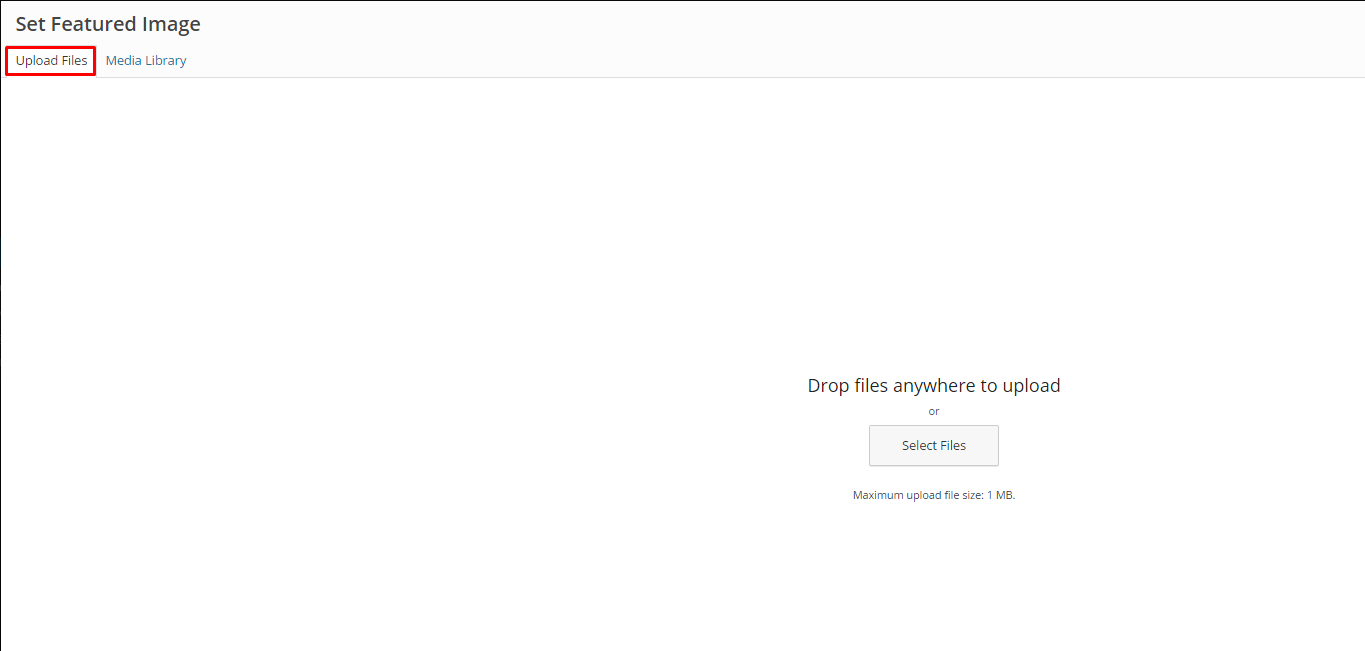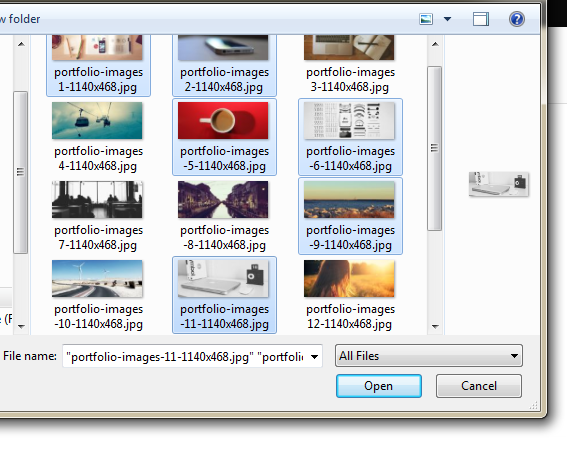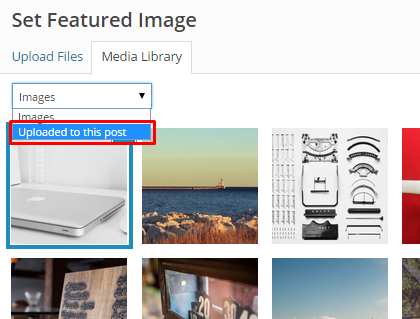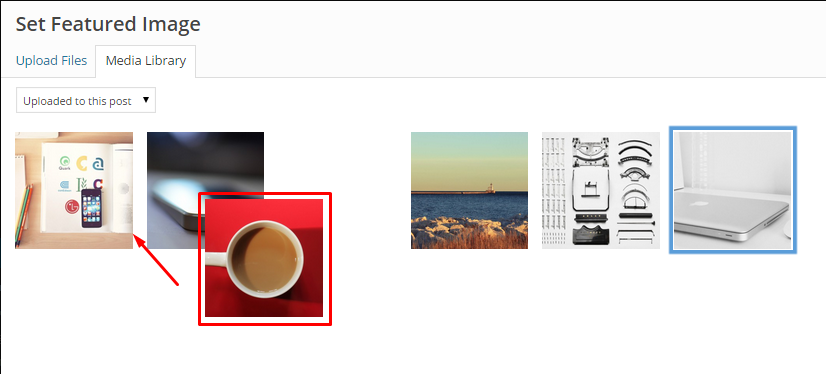Our themes come with a few portfolio types. Almost every theme have following portfolio types included:
- Featured image – standard portfolio item type with big image in the main item part and optional description
- Video – instead of images main portfolio part is a video
- Gallery – looks similar to Featured image portfolio type, but instead of one image you can display here multiple images as a slider
How to add multiple images to Gallery in portfolio item?
Step by step
- In Portfolio settings choose Gallery for Show portfolio item as
- Click Set featured image or if you have it already Remove featured image
- Click on Upload files
- Choose from your computer all images (with SHIFT button) you want to display in gallery and click Open
- Select option Uploaded to this post to edit images order or captions:
- Now you can easily change images’ order with drag and drop tool
- Once your images are uploaded and ready to use click Set featured image to save gallery
- Remember to click on Update once you finished editing your portfolio item
- If you want remove images from gallery – you need to remove selected images from MEDIA library
Learn more: