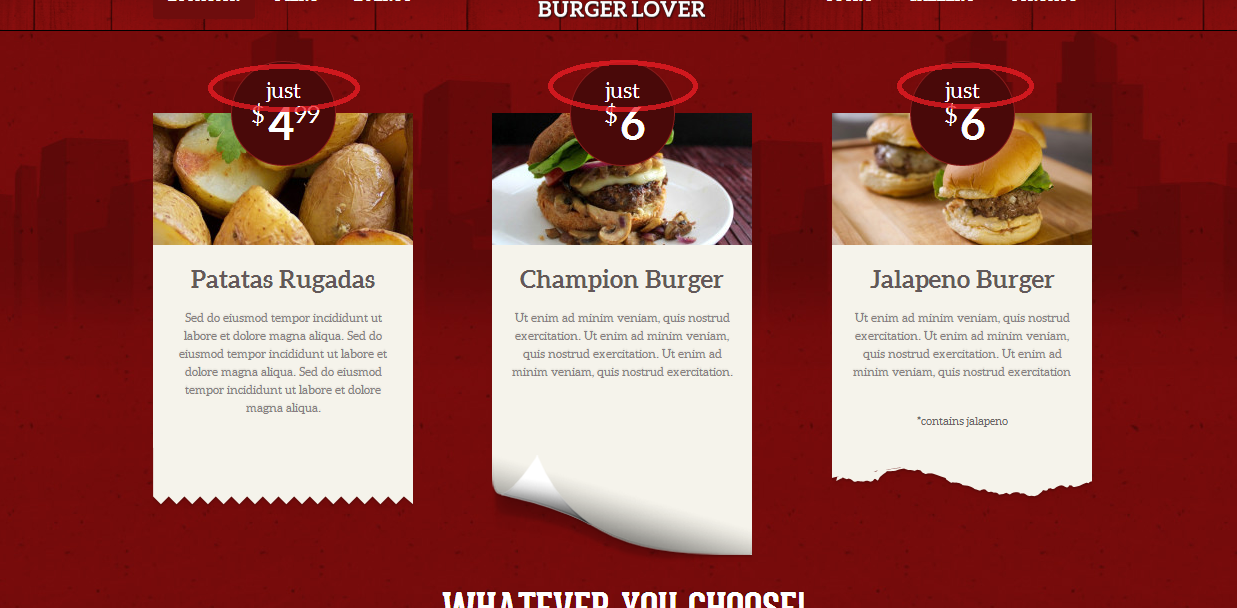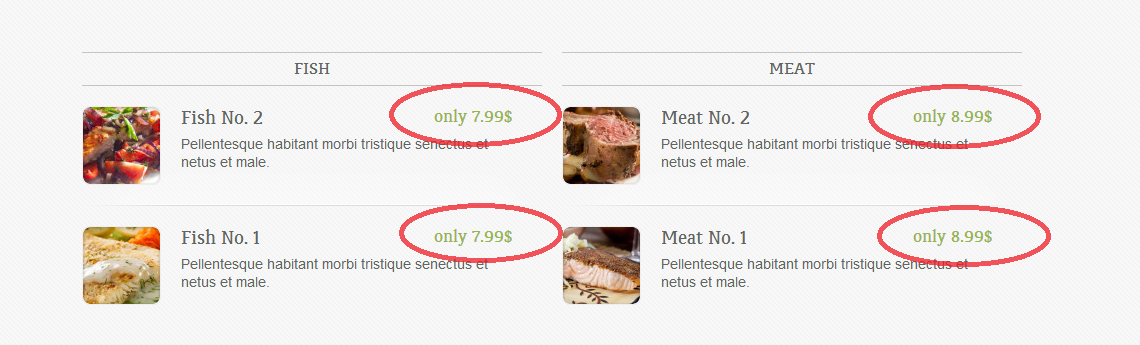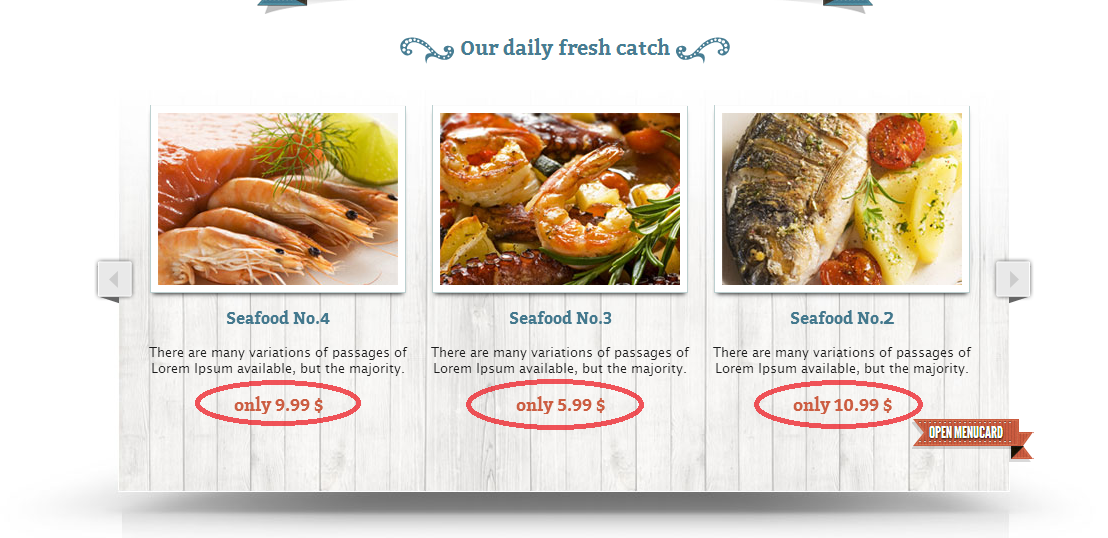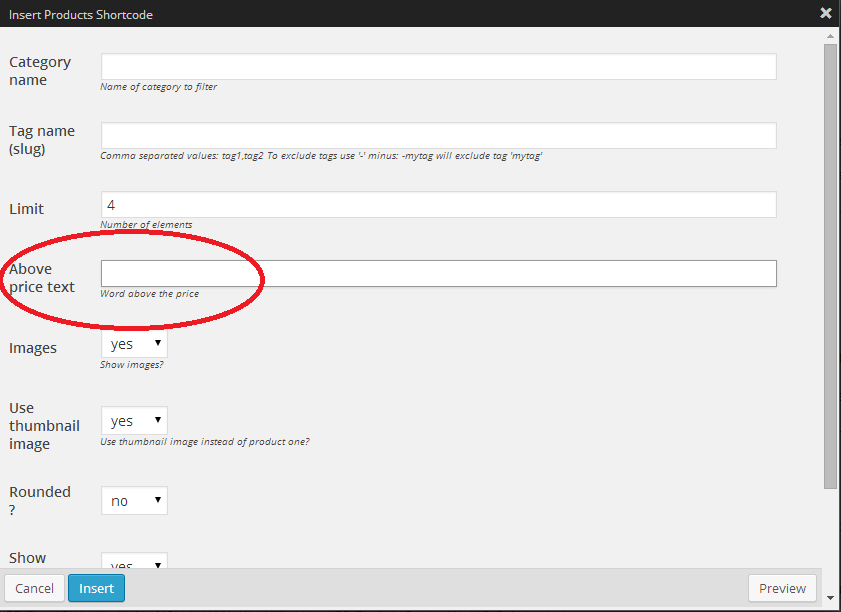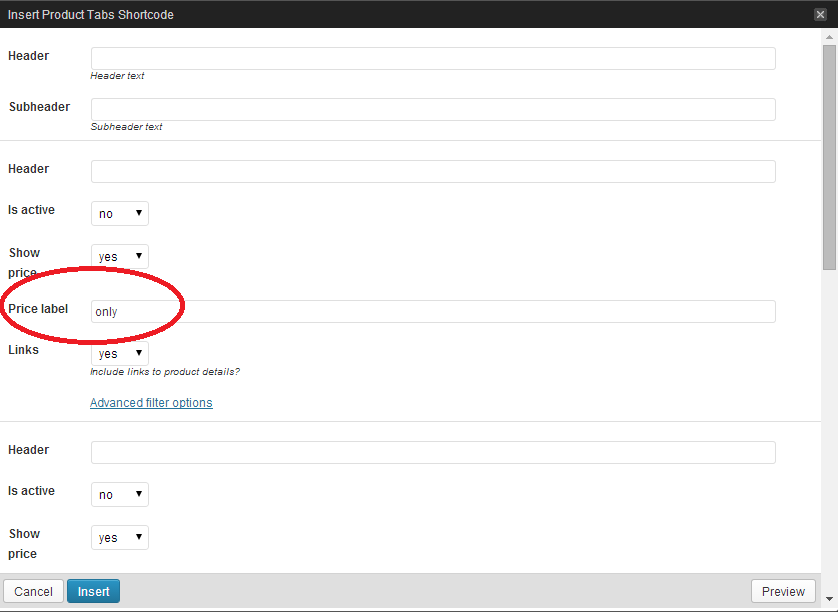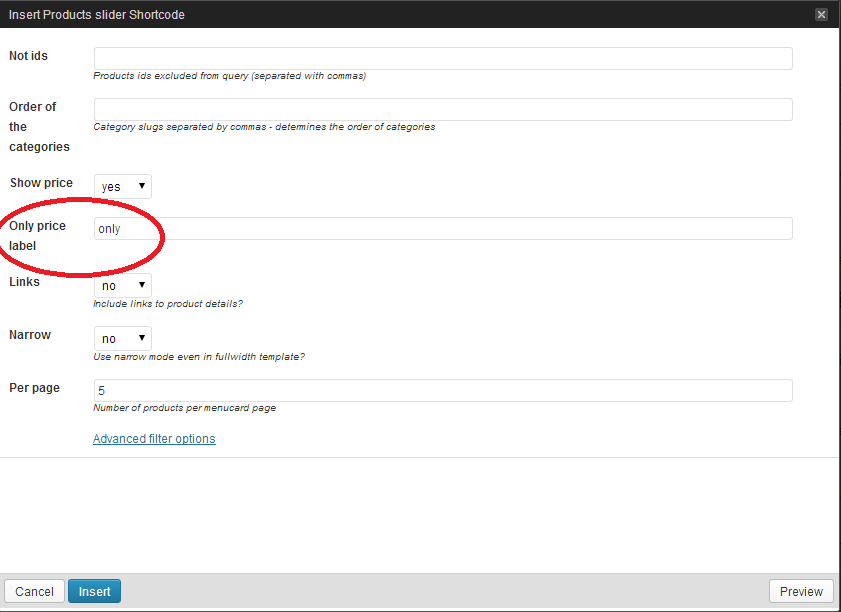In themes dedicated to restaurants or foodtrucks there is a lot of options, which can help you to promote products from the menu. You can add tags to products, set different categories or use shortcodes to display products in several ways.
In all of our restaurant themes there is options to set additional text above the product price. On our demo pages it’s “only” or “just” labels. You can check this below:
These labels are set as default in our shortcodes. So you can’t see option to edit this in page code. But if you will use Shortcode generator (while editing the page, please set content type to Text and then click shortcodes and choose one of Products shortocodes) you will have in shortcode settings (sometimes you need to click Advanced filter options – it depends on specific shortcode) parameter onlylabel, price label or above price text. If you leave empty field next to one these parameters, label will not be displayed.
Below, you can check how looks shortcode edition in selected shortcodes from different themes.
You can also change this parameter in page code. To do that, follow steps below:
Step by step:
- Go to Pages > All pages and select page, that you want to edit.
- Click Text on top right hand side in page content edition field.
- Find shortcode, which displays your products.
- Add to the shortcode parameter with empty value “”:
- For Dish: [products pricelabel=””]
- For Delimondo: [products_slider onlylabel=””]
- For Foodtruck [products above_price_text=””]