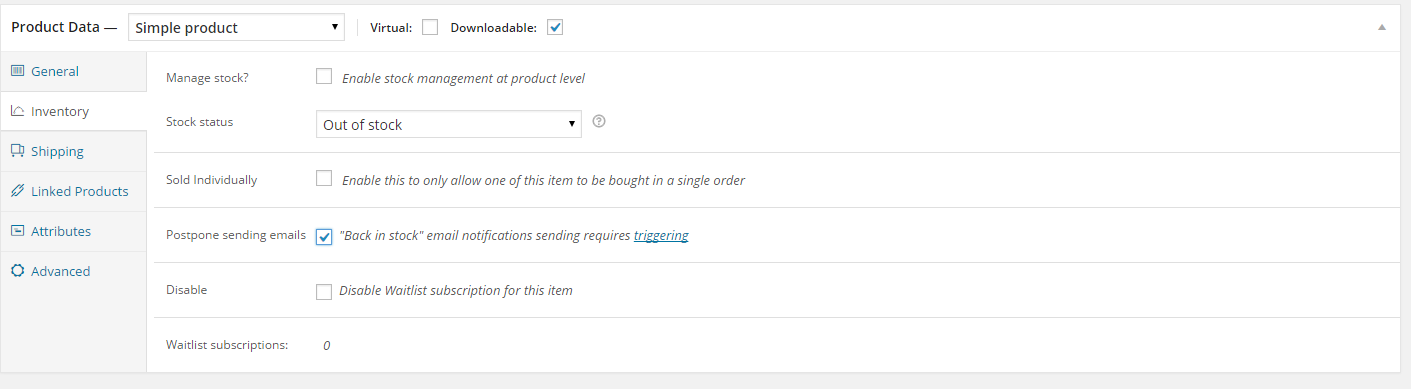Plugin comes with number of options, which you can modify under Waitlist section in your admin menu.
Under Plugin Settings, you will find the following:
Public facilities
- Subscribe button text – text to be displayed on plugins button on the front page under plugin’s subscribe message.
- Subscribe message – text to be displayed under woocommerce availability message.
- Product already subsribed – text to be displayed instead to subscribe button if user is logged in and already subscribed specific item.
- Variation already subscribed – same option but for product variation
- Simple product out of stock – overwrites woocommerce product out of stock message
- Variable product out of stock – overwrites woocommerce variable product out of stock message
- Waitlist simple product subscription success – text displayed when user successfuly fullfills email input(if logged in input won’t be displayed) and click subscribe button.
- Waitlist variation subscription success – text displayed when user successfuly fullfills email input(if logged in input won’t be displayed) and click subscribe button.
- User email box text – text to be displayed in email input as placeholder
- Waitlist style
- Show subscribers count (New!)
- Show count even if no one subscribed (New!)
- Sunscriber info singular ( use $count$ placeholder ) (New!)
- Subscribers info plural ( use $count$ placeholder ) (New!)
- Use custom CSS style
- Custom CSS

Plugin Settings
Subscription removing options
- Select waitlist un-subscribe page – select for choosing on which page should or not be displayed form for removing user from Waitlist Database. (Disabled, MyAccount, Product Page, both)
- Unsubscribe button text – text to be displayed on button displayed on page choosen by “Select waitlist un-subscribe page” option.
- Removed from waitlist – text to be displayed after successfull user’s remove from waitlist.
- Minimum stock amount to send “item is back” message – waitlist email is not sent if on stock returns less than this value
- Enable plugin data to shop manager – decidesif shop manager can view and manage plugin data
- Remove data on plugin deletion – removes all options from WP database on plugin deletion
- Display waitlist data on WooCommerce product page edit – determines if option for disabling subcription for specific item and overall amount of subscriptions for specific item should be displayed when editing WooCommerce product inventory
- Enable postponing emails option in product edit page – adding new option to product inventory page – this option will let you delay send Back In Stock message. You can view or edit queue to adjust and decide who to send email or when to do it.