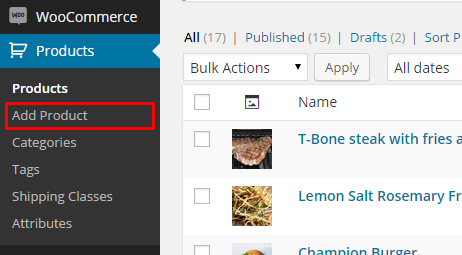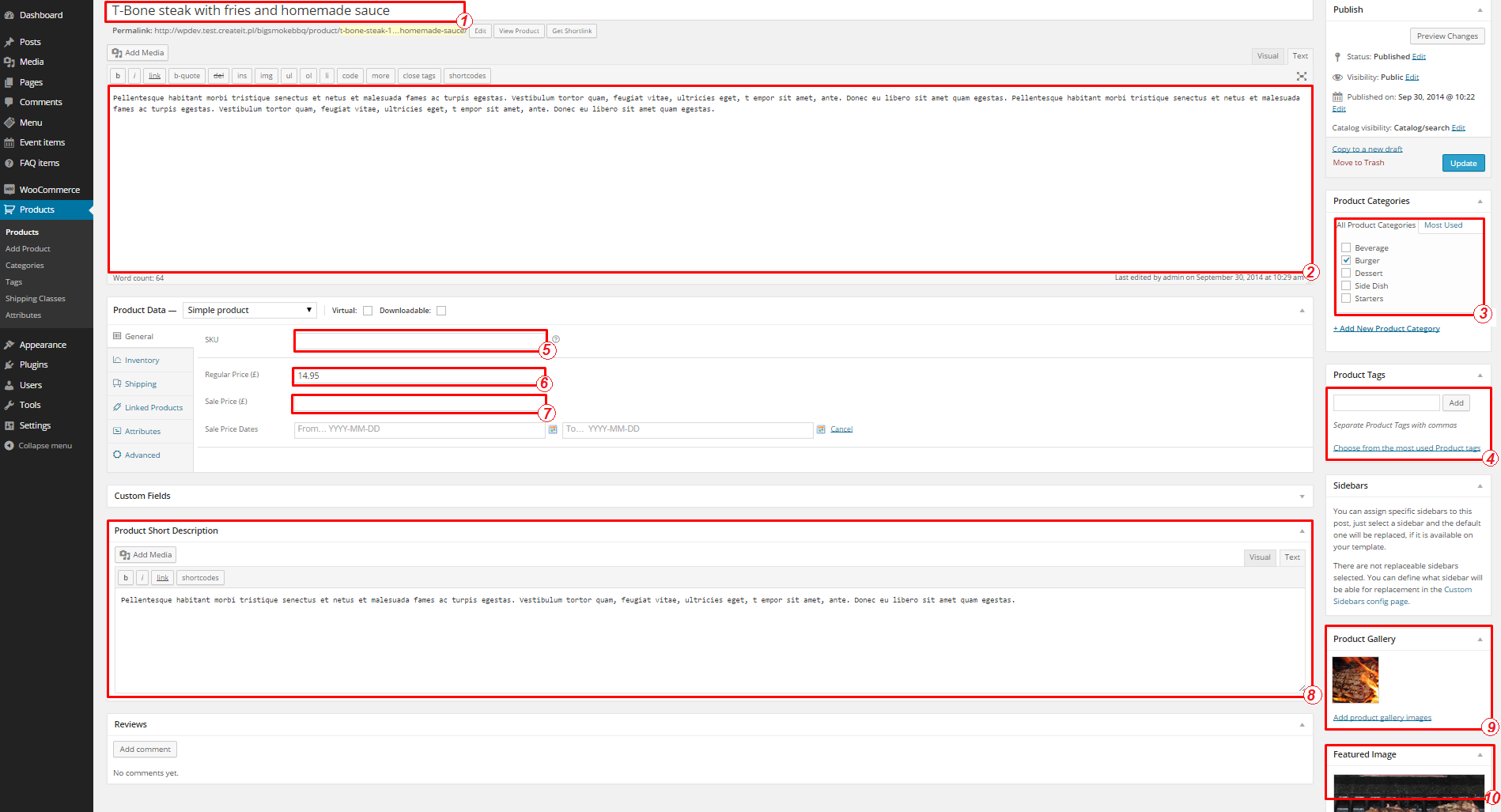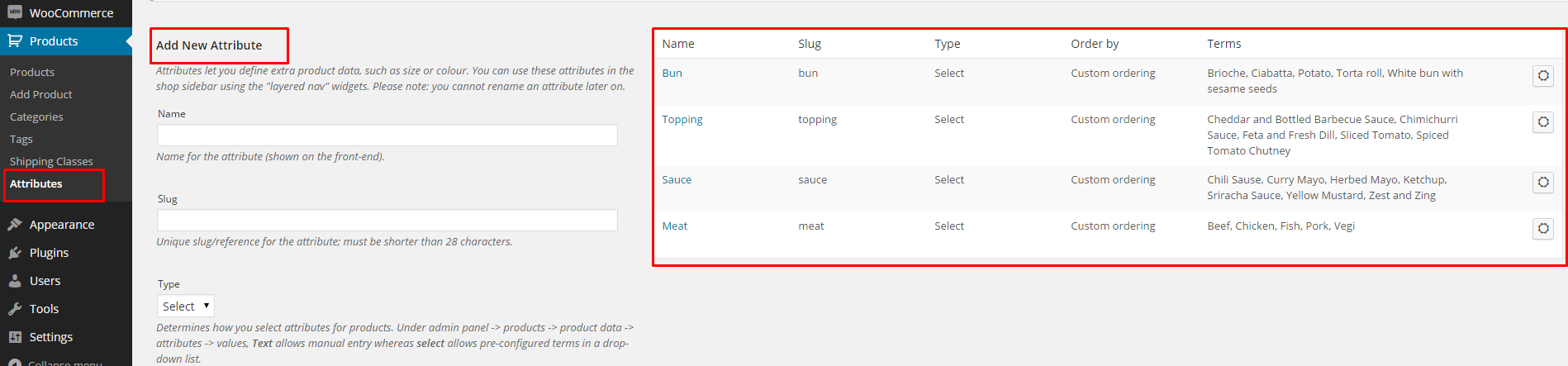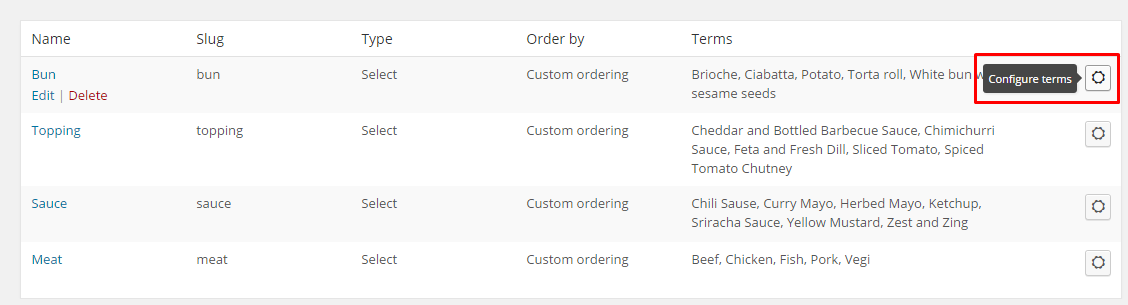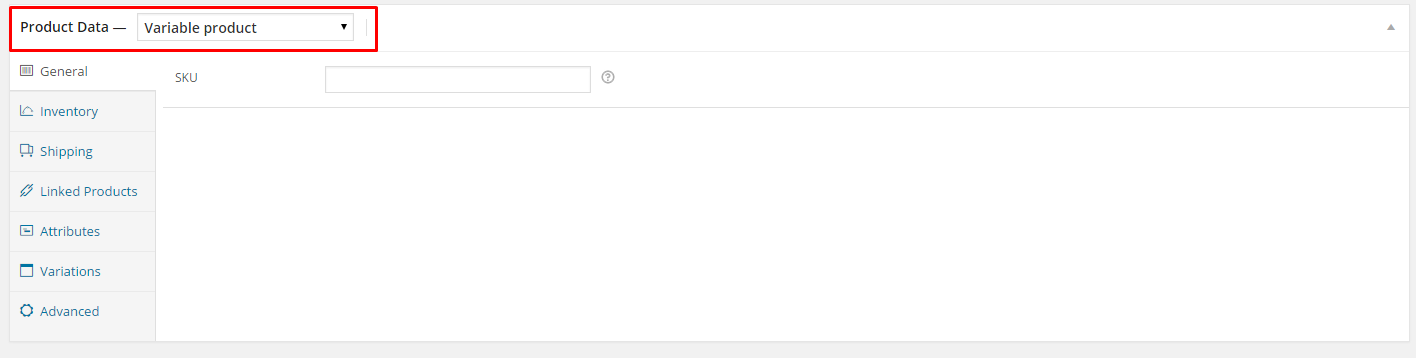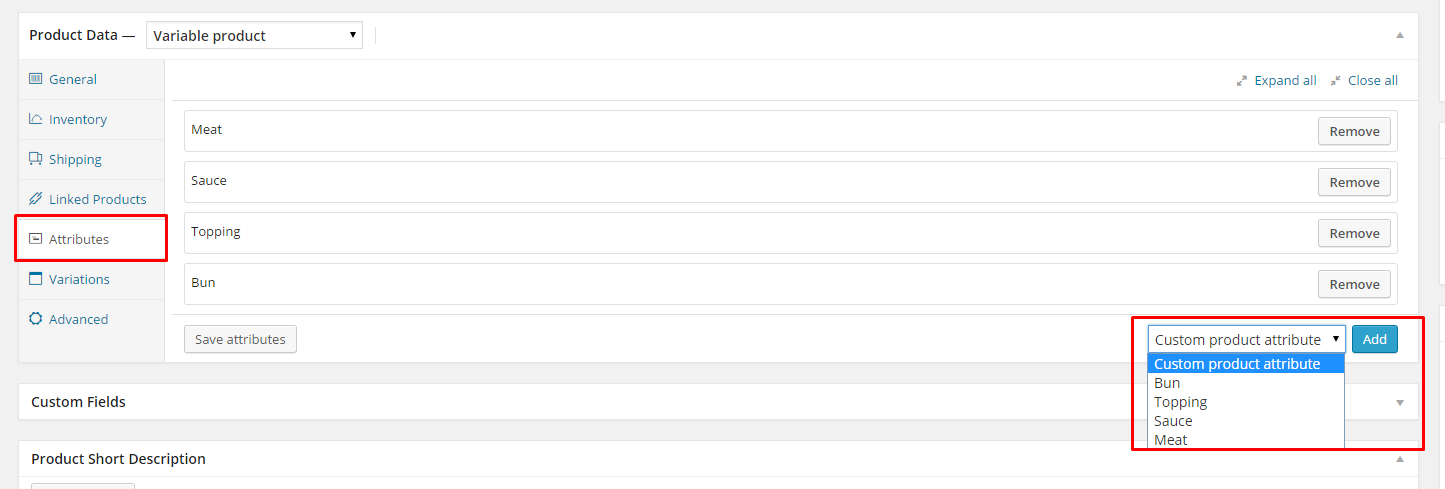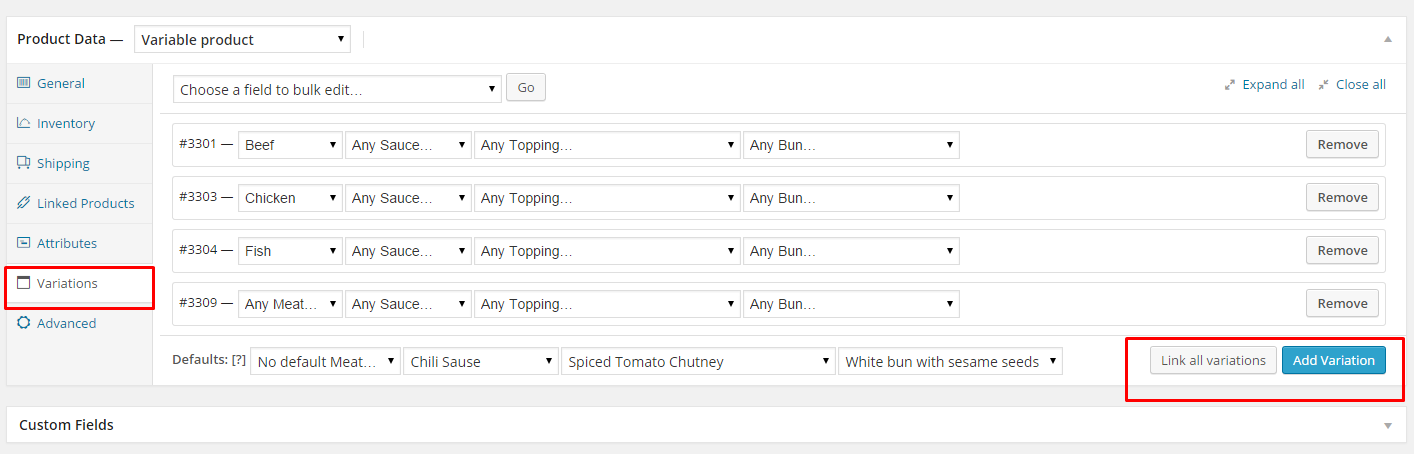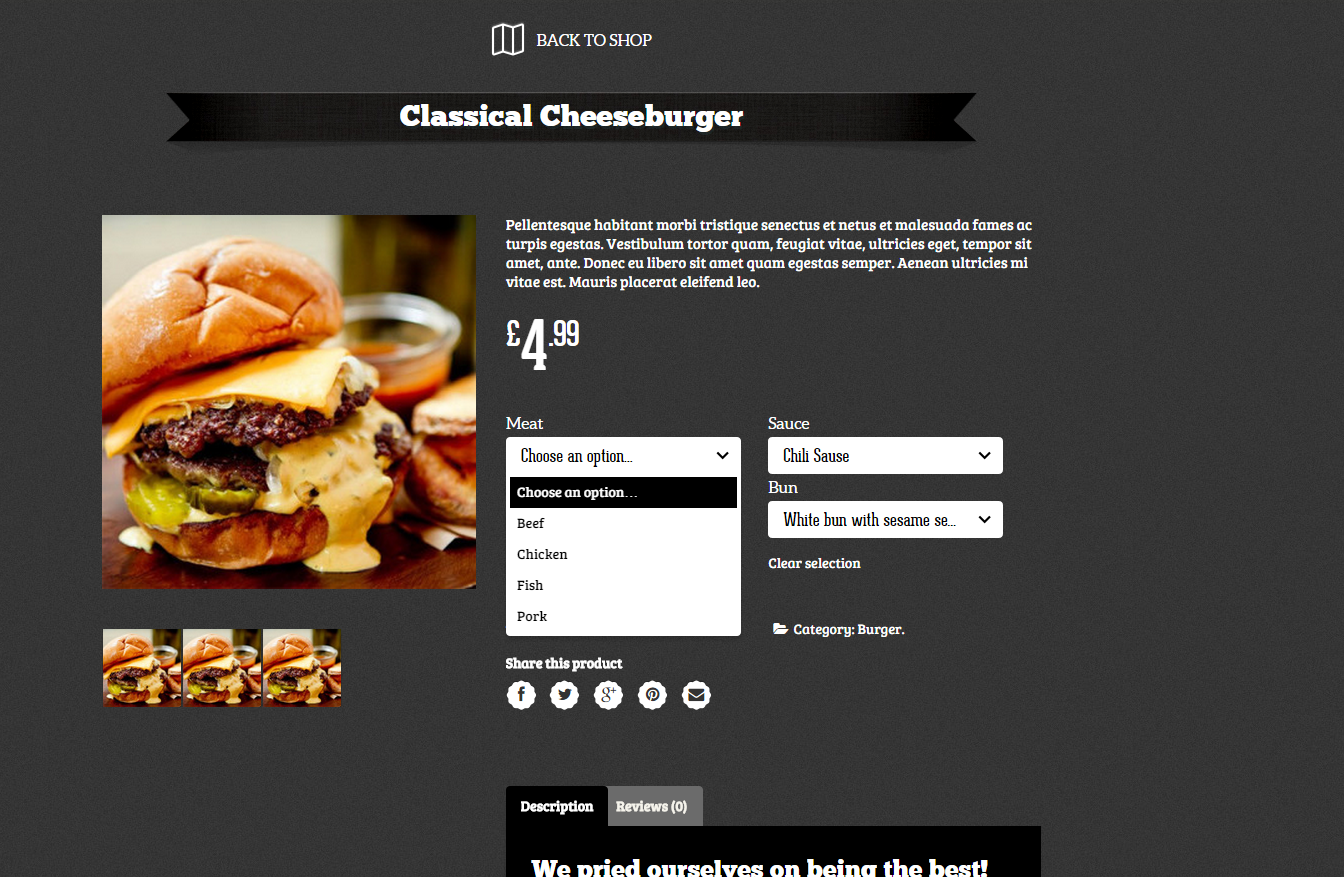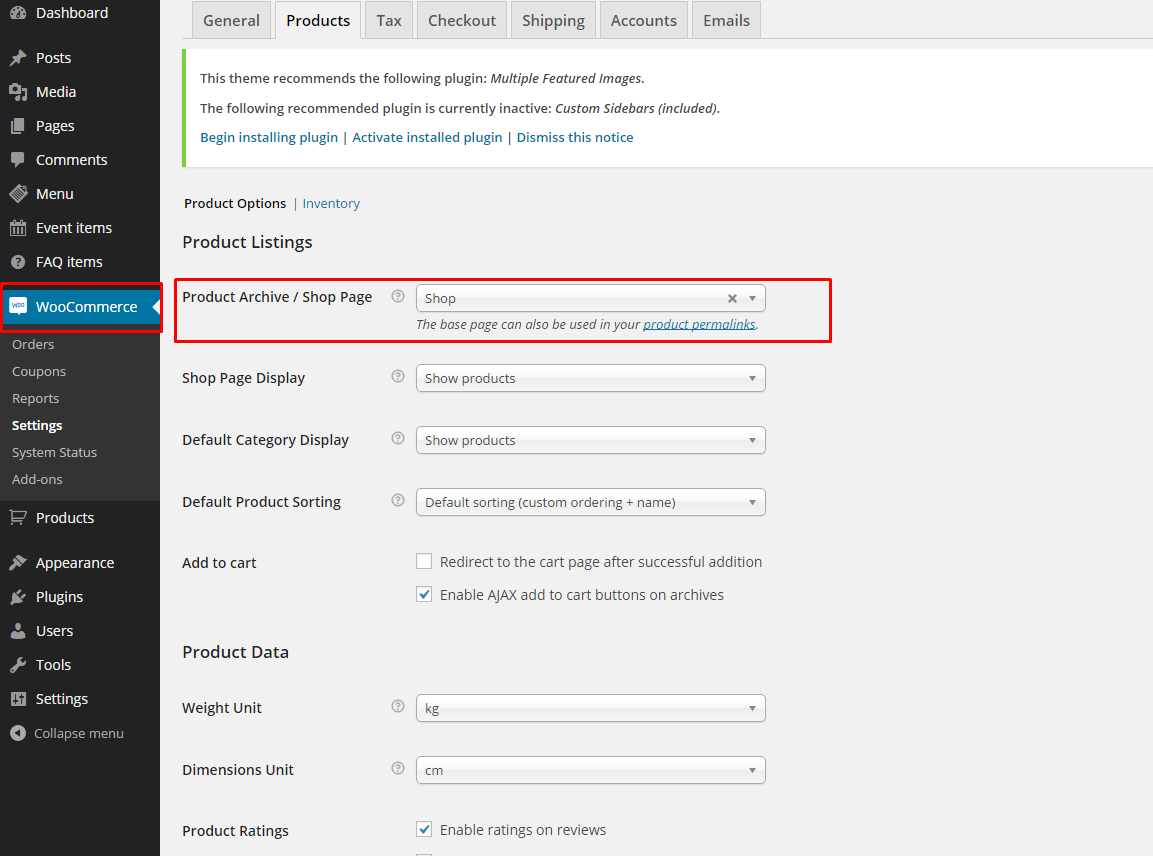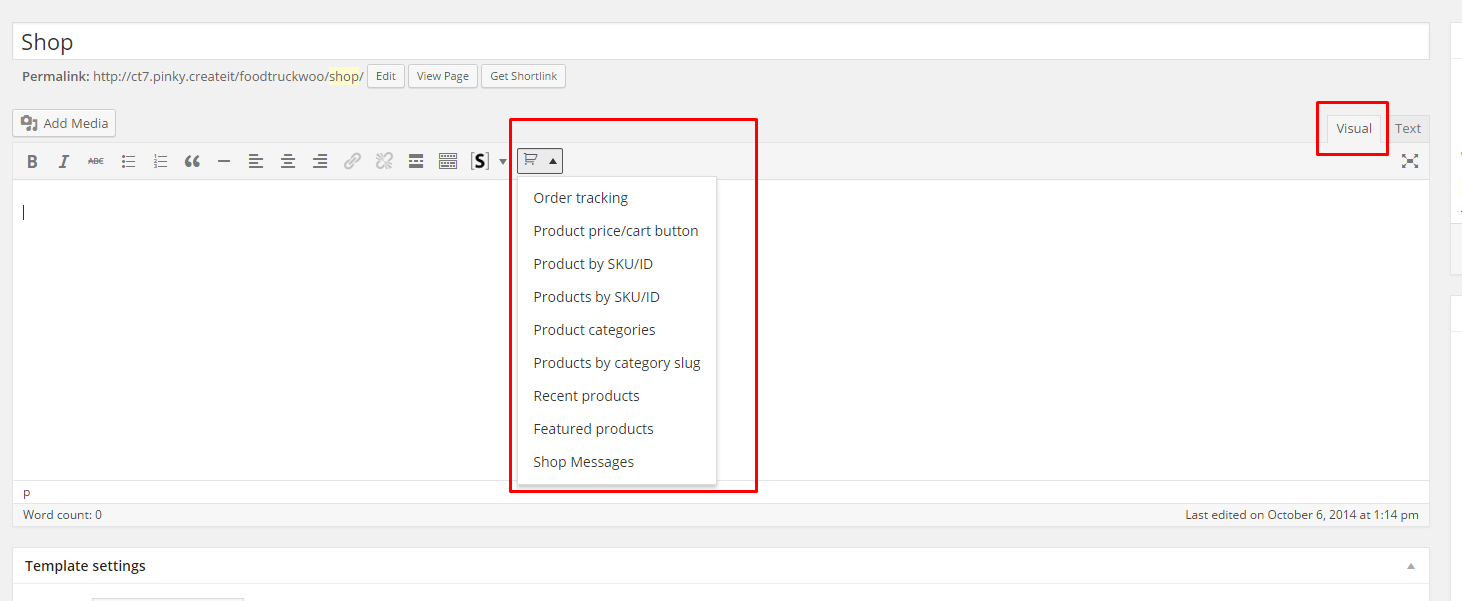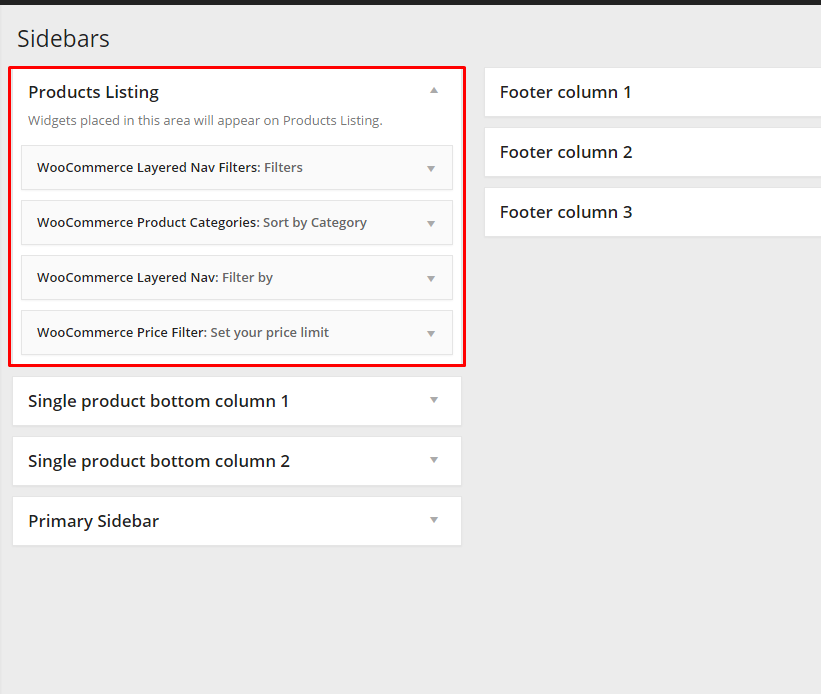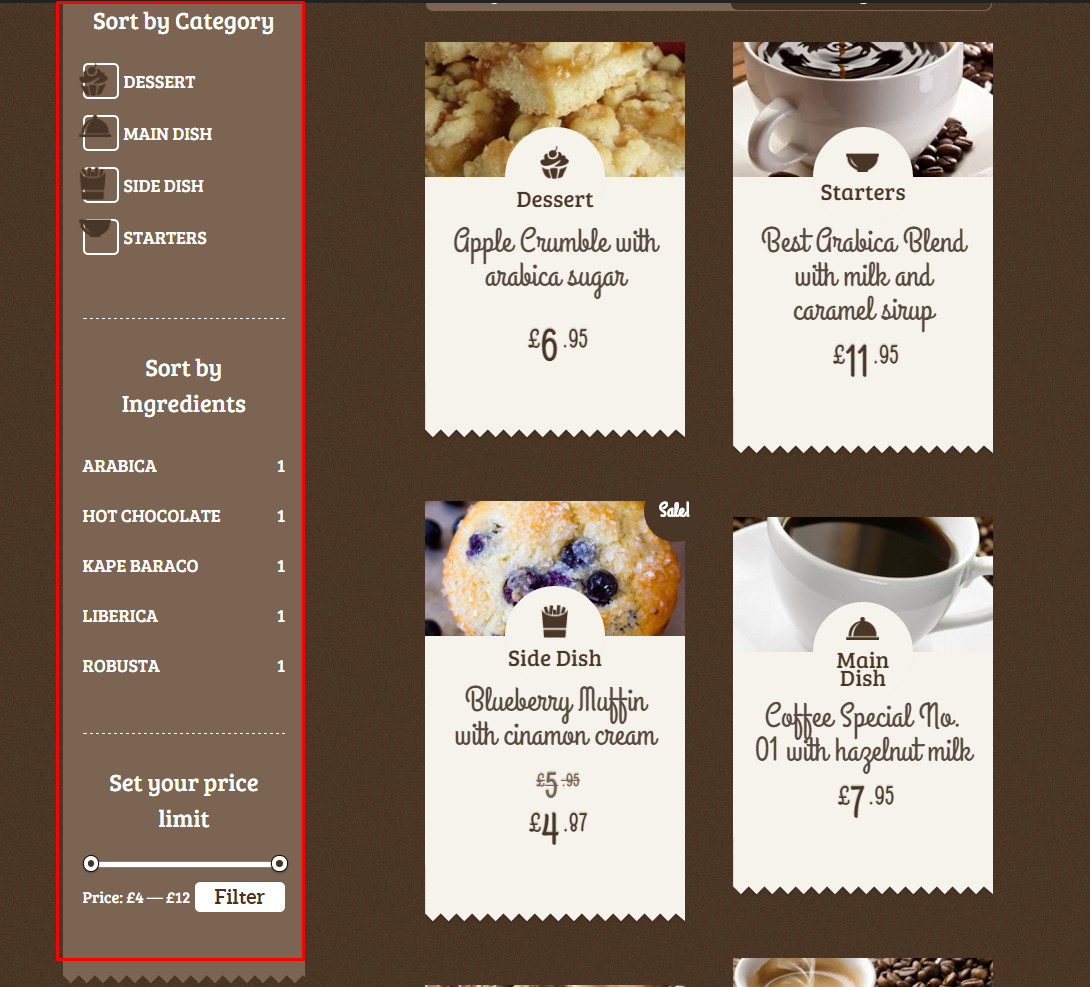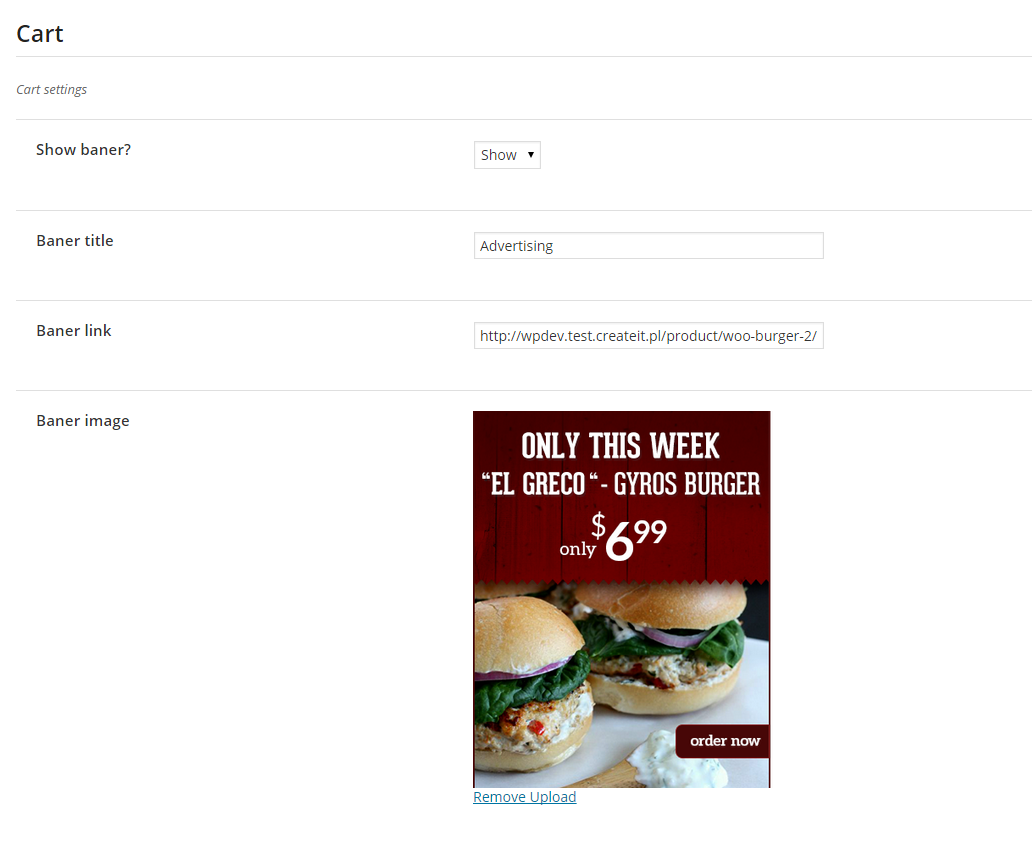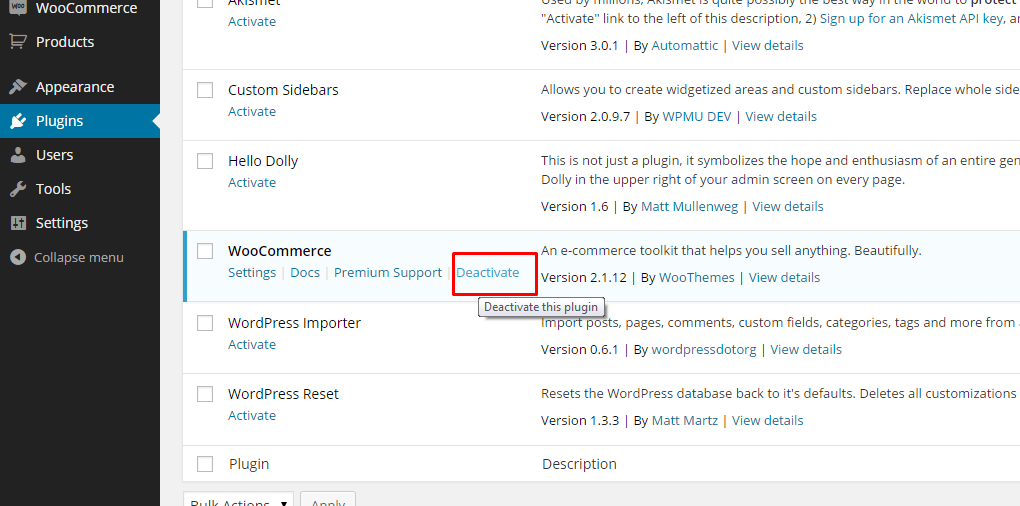Notice:
If you were using Food Truck version 2.8 or lower – you will notice some structure changes due to WooCommerce products. You will find your products under the Menu tab on the sidebar menu in admin panel as well as in shortcodes.
All of your previously created products will be saved with their settings, but under new tab – Menu.
Products are now only WooCommerce products.
WooCommerce Products
You can add WooCommerce Product via Products > Add Product
You can use Simple Product option and add only basic information:
- Product Name
- Description
- Category
- Tag
- Stock keeping unit
- Regular Price
- Sale Price
- Product short description
- Product gallery
- Product feature image
Variable Product
You can also use more advanced product settings, and show available product variables. To use that option, first create a product Attributes.
To every attribute are assigned terms, which you will use to create product variations.
Once you have attributes and terms, you can go to product item edition to create product variations.
- Choose from product data Variable Product
- Go to Attributes tab and select your attributes
- Add product variations and click Link all variations once you’re finished
- Customize your product alternative by expanding variation tab – you can add here different image, dimensions, weight, price, status and shipping class
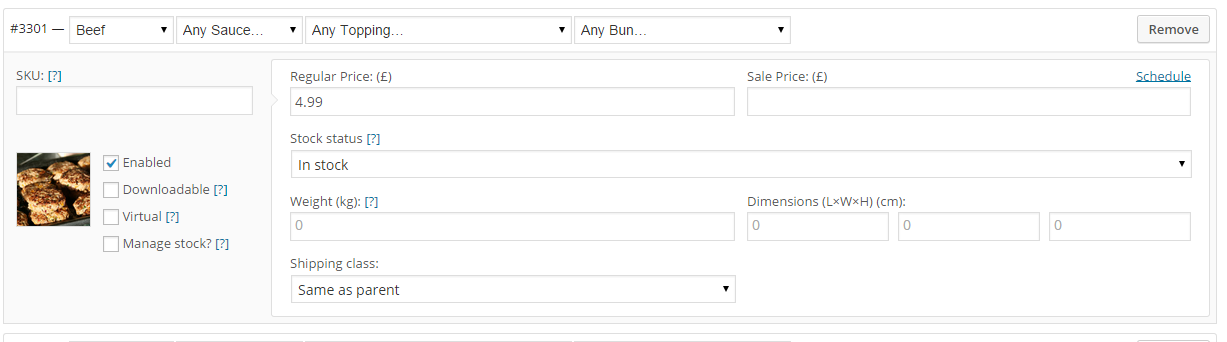
- Remember to save changes once you have finished product edition – now you can see how your product looks:
Add products to Shop page
Once your products are created you can add them to your website. Setup your products index page via WooCommerce > Settings > Products
Or add your product elsewhere on the website using Shop Shortcodes:
Products Listing Widgets
WooCommerce comes with several widgets dedicated to filter your products. You can easily set them in Products Listing Sidebar, which is by default displayed on Shop page:
Thanks to widgets your customers will be able to filter and sort products:
WooCommerce Theme Options
You can edit some of WooCommerce settings via Appearance > Theme Options. In WooCommerce tab you will find Global and Cart settings.
How to disable WooCommerce?
If you don’t want to use WooCommerce Shop and you are interested only in displaying your product in catalog mode just deactivate the plugin in Plugins section:
Notice:
If you deactivate WooCommerce plugin – Shop shortcodes will no longer work.