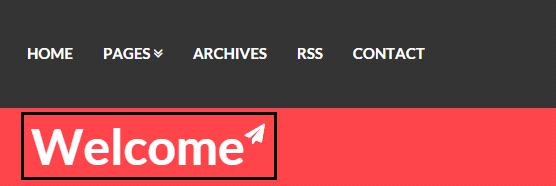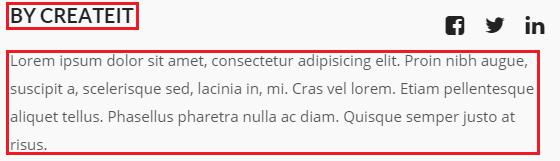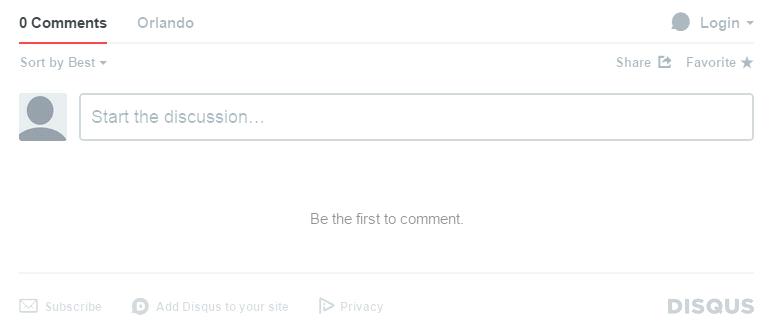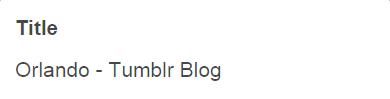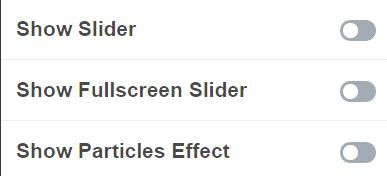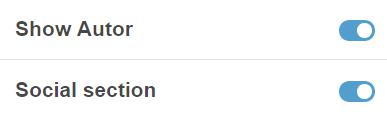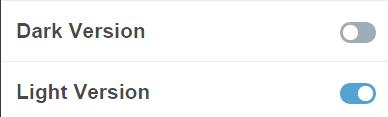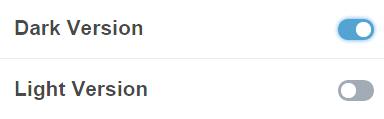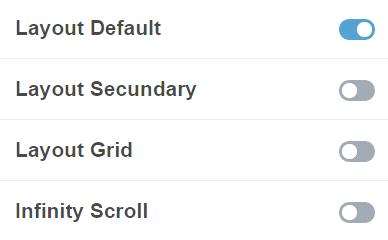1. After installing the theme you are able to add a text description to the options. Now the text fields are empty. To change it, please scroll down on the tumblr theme page and fill the Header Title to your own header name. This text will be displayed on the page like below:
2. Next, please add the text to the Header description. This text will be displayed on the right side of the main header like in the picture below:
3. Next, please add the text to the Blog Username. This text is needed for the name of the author. This text field will be displayed on the post single page. When it’s done add some text to the Author Description text field. The both fields are described below:
4. Next things what you have to do is to add a name of the disqus component. OrlandoThumblrThemeworks with Disqus. So if you would like to have a comments like this on your page please fill the Disqus Shortname on the theme options menu. When it’s done you should see disqus panel in your single post page like below:
5. In the top of the administrative panel in tumblr you have an option like Avatar. Click on the option and choose the author image that you want to see on the page. It should be small picture with the image of author’s blog. Then please choose good name for the blog in component like below:
This text will be displayed on the sidebar at the top of the page.
6. The most important things is to set the options how many post should be displayed on the page. For do this, please go to Advanced Options on the bottom of the page and set Posts per page for 6. For now you have 6 posts on the every page. You can change it. How many posts should be displayed is depend from you. The options Open links in new window should be dsplayed.
7. In Theme options on the edit theme panel you have options like Logo. If you don’t want to have logo like in our theme please chosse the another logo.
8. OrlandoThumblrThemehas a list of components / options that you can use. The list of available options is on the picture :
9. As you can see above, our theme let to the user to modyfy the theme. Our theme has 3 types of blog. So to enable the one of them, please go to the panel and choose for example Header type 1. You should see the header like below:
If you would like to have Header type 2, just click it. The image of the header on the picture:
If you would like to have Hedaer type 3, click it. The image below:
In components you can choose different options of the header. You can set the size of the header, header shaddow.
10. The list of components has options like : Video Header, Parallax Header, KenBurns Header. So instead of the normal header you can use it of them. The effect of the header are displayed on the bottom:
– Video Header
– Parallax Header
– KenBurns Header
11. If it’s works you can go to the menu options. In our theme we have a lot of menu options. You can choose a size of the menu, type of the menu, position and set menu as transparent menu. Just choose for example:
Menu size -> Small
Menu type -> Fixed
Menu position -> Right
Menu transparent -> disabled
The picture will be helpful, if you don’t know how to do it:
12. In our theme we have a 3 types of effects like below:
To activate one of them please click to enable. For example to show how it works use Show Slider effect. The effects are only displayed on the main page with post. Then make sure that you have acticate the options like here :
Thanks to thhis options in post single page you will see information about author and social section where you are be able to share on facebook or twitter.
If you are here,be happy , you already did everything to install our theme on you tumblr blog. Below i will describe the one of the most importang things needed to work with our theme.
13. If you are seeing the options:
Please make sure that you have the same view on your computer. Like you can see, light version is already enabled. Thanks to do this, you will have a light version of theme. So everything will be done in light colors on the main page. If you decide to use dark version please make sure that you have the view like below:
The user can not use the both version in the same time. So decide which version you want to use right now.
14. Next, you need to choose a type of blog. Our theme has 4 types of blog like below:
Please click to the version that you want to use. In the exaple above Layout Default is choosen. If you want to change it, just disable Layout Default and choose another. Now you can open a browser and enter address of you theme. The posts will be displayed if you added before. The main page is ready. So, enjoy with your nice Tumblr theme !