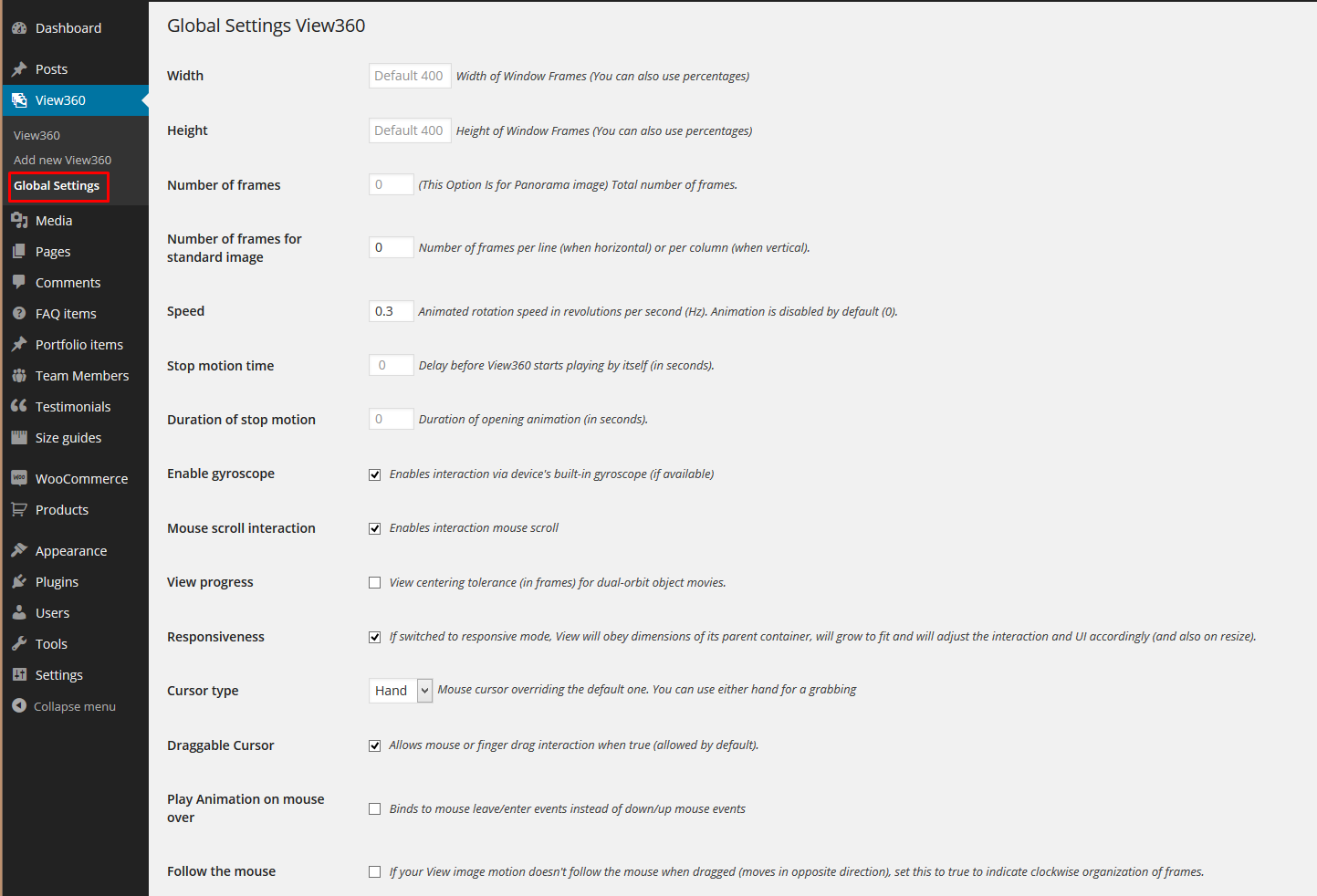You can change View360 plugin options via View360 > Global Settings
You can manage there the following options:
- Width – You can change Width of Window Frames (You can also use percentages);
- Height – You can change Height of Window Frames (You can also use percentages);
- Number of frames – You can change Height of Window Frames (You can also use percentages);
- Number of frames for standard image – Number of frames per line (when horizontal) or per column (when vertical);
- Speed – You Can change Animated rotation speed;
- Duration of stop motion – Duration of opening animation (in seconds);
- Stop motion time – Delay before View360 starts playing by itself (in seconds);
- Enable gyroscope – You can switch on the box to enable interaction via device’s built-in gyroscope;
- Mouse scroll interaction – You can switch on the box to enable interaction mouse scroll;
- View progress – You can switch on the box if you want to see you strip progress;
- Responsiveness – If switched to responsive mode, View will obey dimensions of its parent container, will grow to fit and will adjust the interaction and UI accordingly (and also on resize);
- Cursor type – You can select which cursor to be Hand or Arrow;
- Draggable Cursor – You can switch on the box if you want switch off the ability to interact;
- Play Animation on mouse over – You can switch on the box if you want to interact PUT after driving over a photo (Draggable Cursor option is required);
- Follow the mouse – If your View image motion doesn’t follow the mouse when dragged (moves in opposite direction), set this to true to indicate clockwise organization of frames;