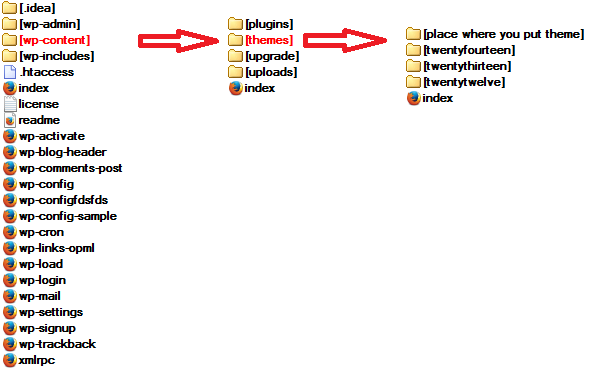Add our theme - Step by step
- Download package from your ThemeForest account - Download section
- Unpack package and locate zip file "theme_name".zip - this file you will be used in installation
- Choose how you want to install it:
Adding New Themes using the Administration Panel
(You can download Themes directly to your blog by using the Add New Themes option in the Appearance sub-menu.):
- Login to the WordPress Administration Panel
- Select the Appearance > Themes
- Click Add New.
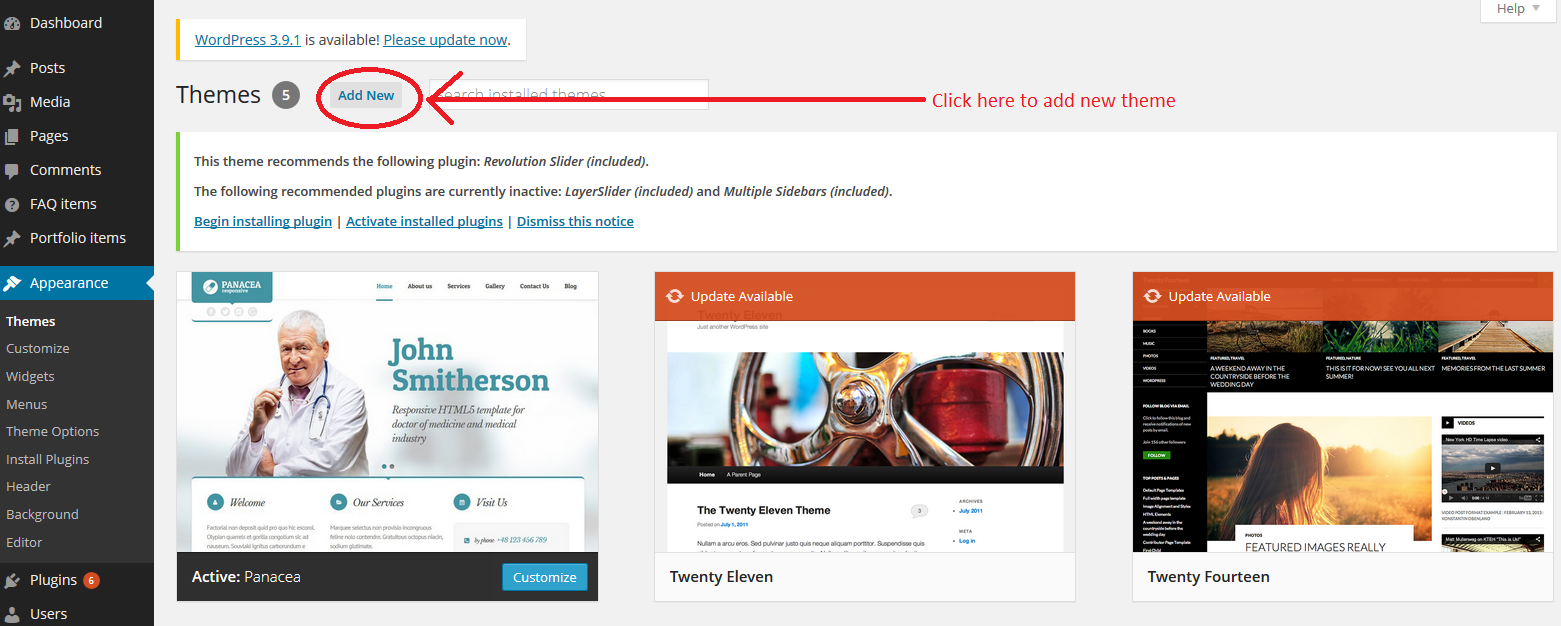
- Either use the Search or Filter options to locate a Theme you would like to use.
- Click on the Preview link to preview the Theme or the Install Now link to upload the Theme to your blog,
- Or use the Upload link in the top links row to upload a zipped copy of a Theme that you have previously downloaded to your machine.
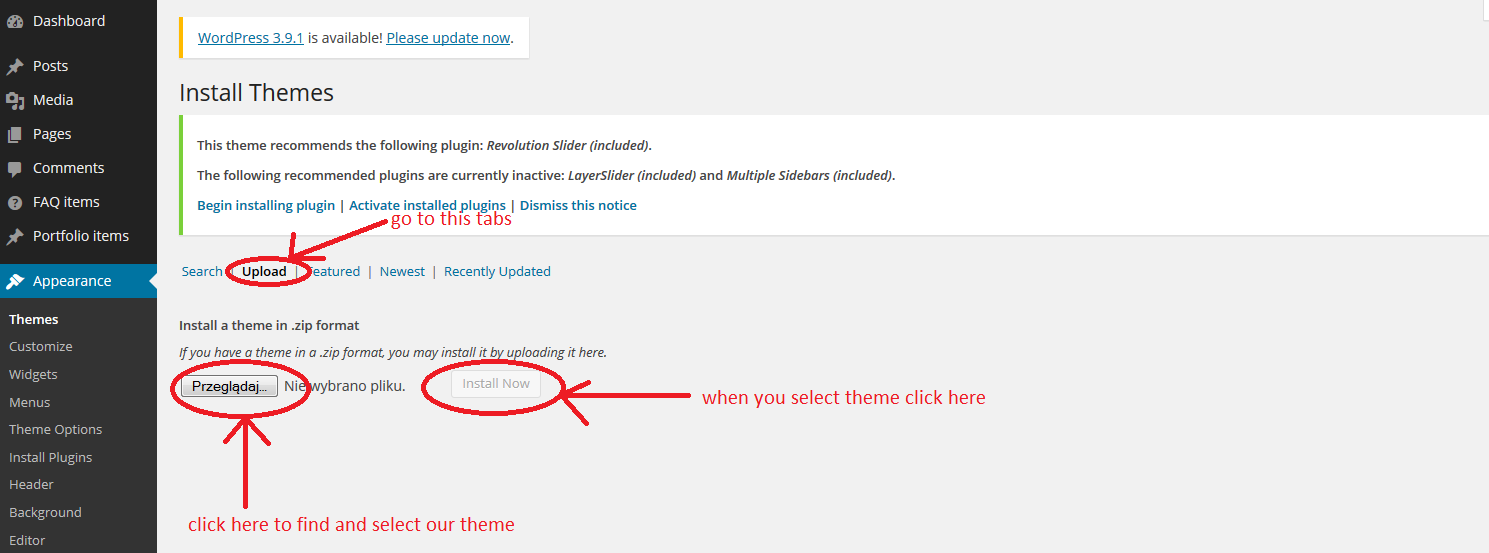
Uploading new
Adding New Themes Manually (FTP)
- Using an FTP client to access your host web server and open theme file zip
- Upload the Theme files to the new directory on your host server.
- Follow the instructions below for selecting the new Theme
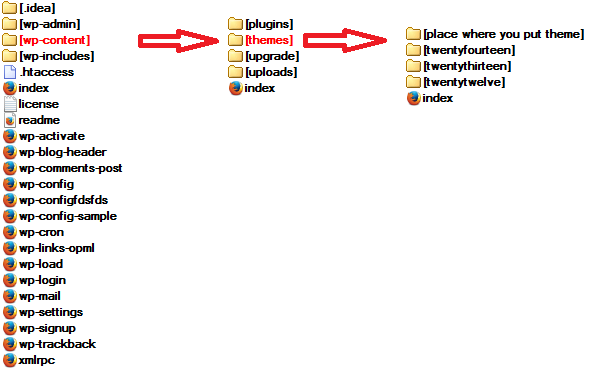
Selecting the Active Theme
(To select a Theme for your site):
- Log in to the WordPress Administration Panels.
- Select the Appearance panel, then Themes.
- From the Themes panel, roll over the Theme thumbnail image for the Theme you are interested in to see options for that theme.
- You can view more information about any theme by clicking Theme Details.
- A live preview of any Theme (using your blog's content) can be seen by clicking Live Preview.
- To activate the Theme click the Activate button.
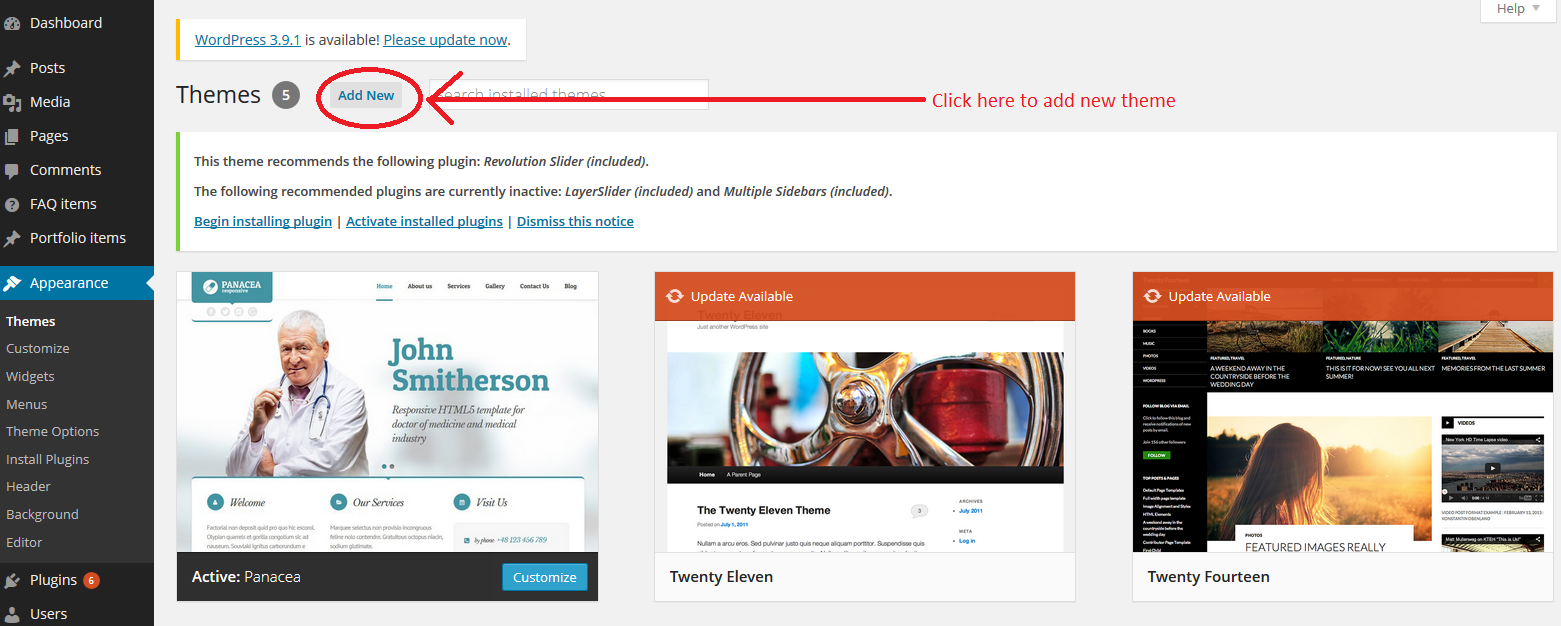
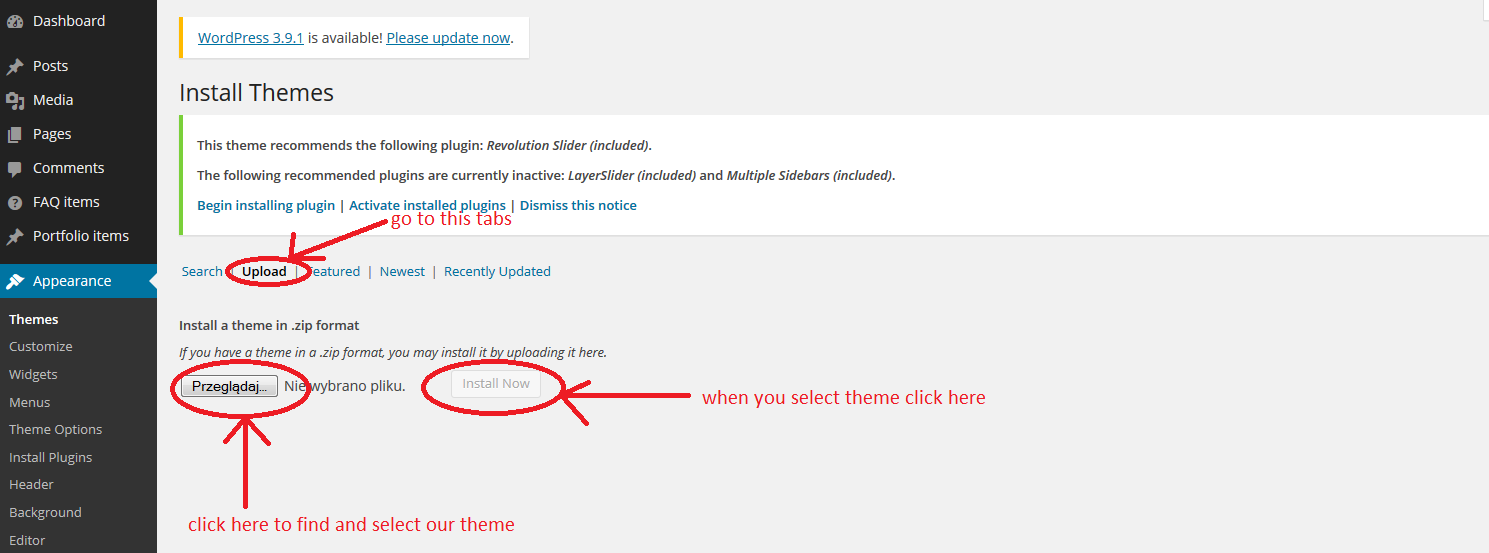 Uploading new
Uploading new