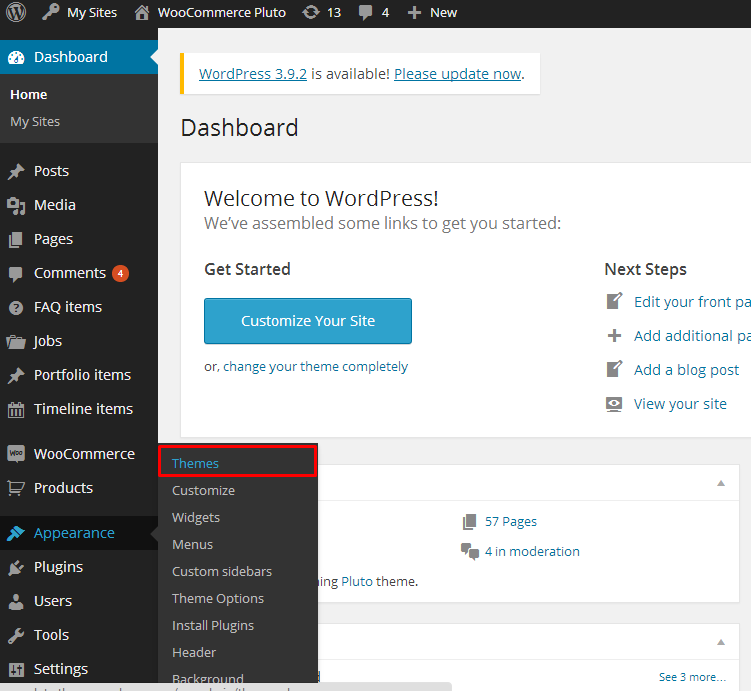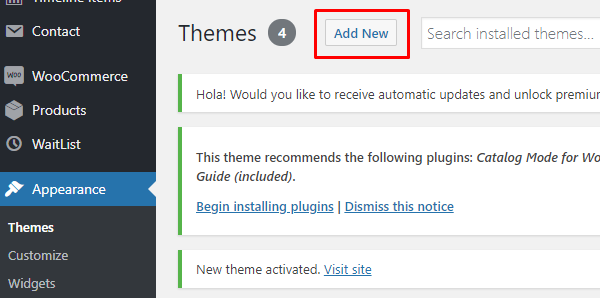If {Theme} files are downloaded from your Themeforest account, you can start an installation using WordPress administration panel.
Once you’ve logged in to your administration panel go to Appearance > Themes. Depending on your version of WordPress, you’ll see Add New or two other tabs: Manage Themes and Install Themes.
Here you can find instructions how to proceed with 3.9.0 and lower versions of WordPress.
If you’re using newer version, follow steps below to install the theme:
-
- Step 1 – click on
- Step 2 – choose Upload Theme option to upload .zip file

Upload theme
- Step 3 – choose {theme}.zip from you computer.
- Step 4 – once file is chosen click Install Now

Install theme now
- Step 5 go to Appearance > Themes and Activate {Theme}

- Step 6 – After activating {Theme}, you will be sent to Theme Installation Instruction steps. By following this steps you will be asked to install required plugins, activate them, import demo content (required) and install sample of WPL content.
Common Install Error: Are You Sure You Want To Do This?
If you get the following question message when installing {Theme}.zip file via WordPress, it means that you have an upload file size limit. Install the theme via FTP or call your hosting company and ask them to increase the limit.