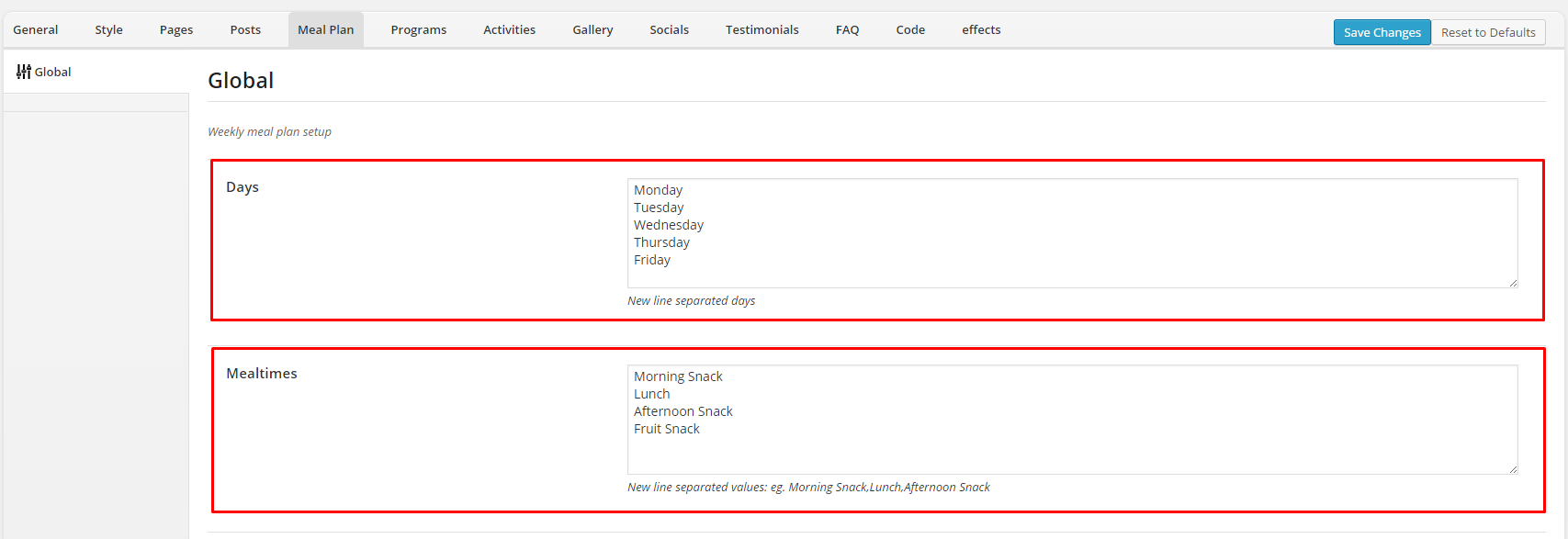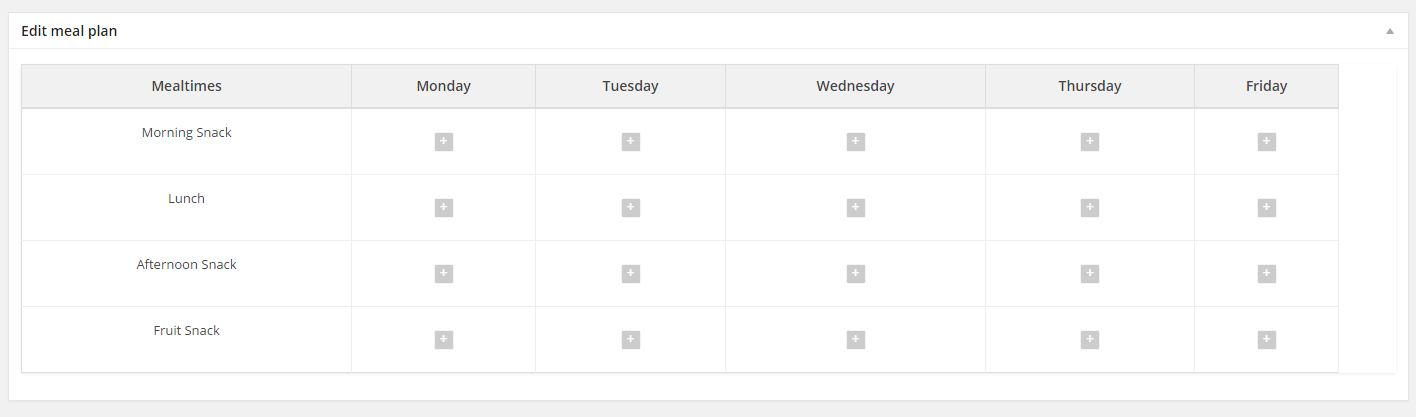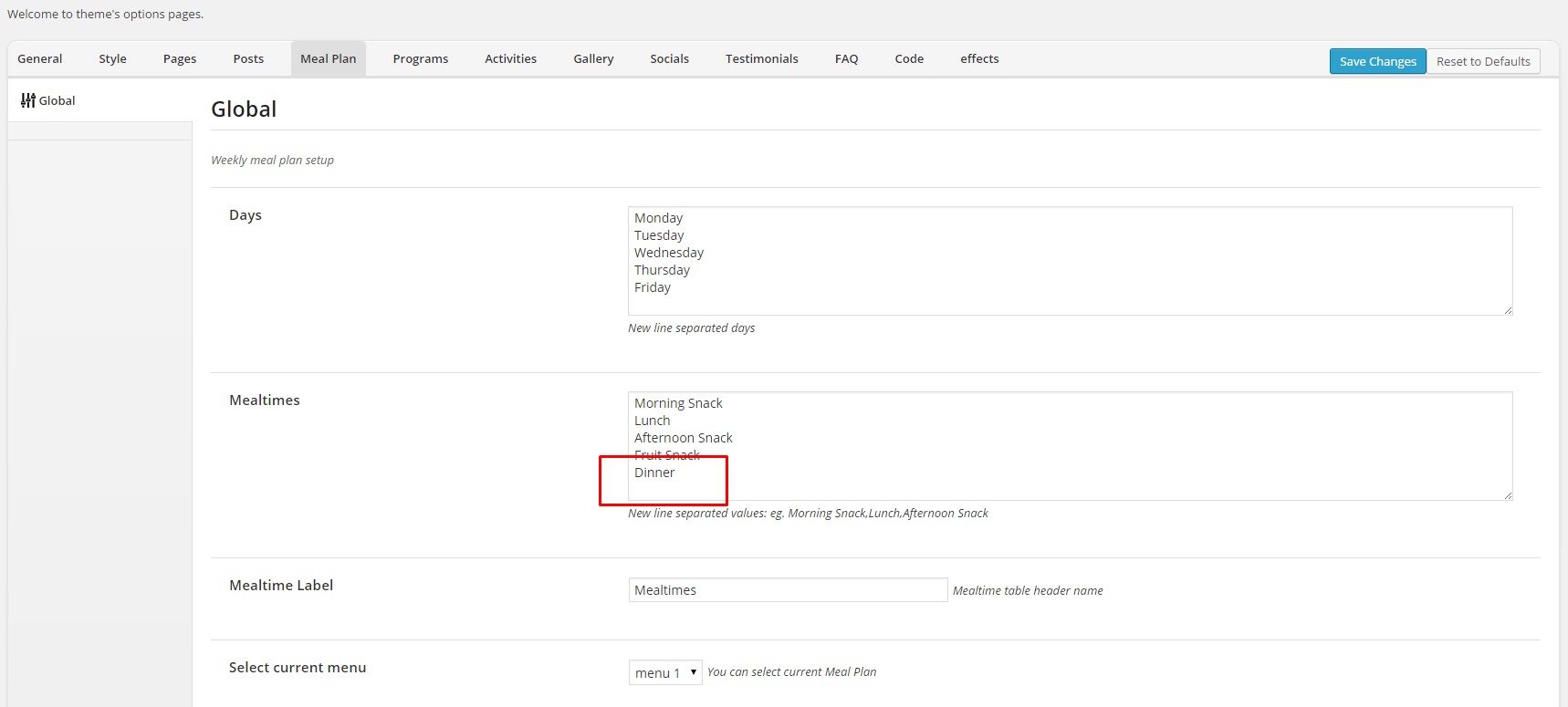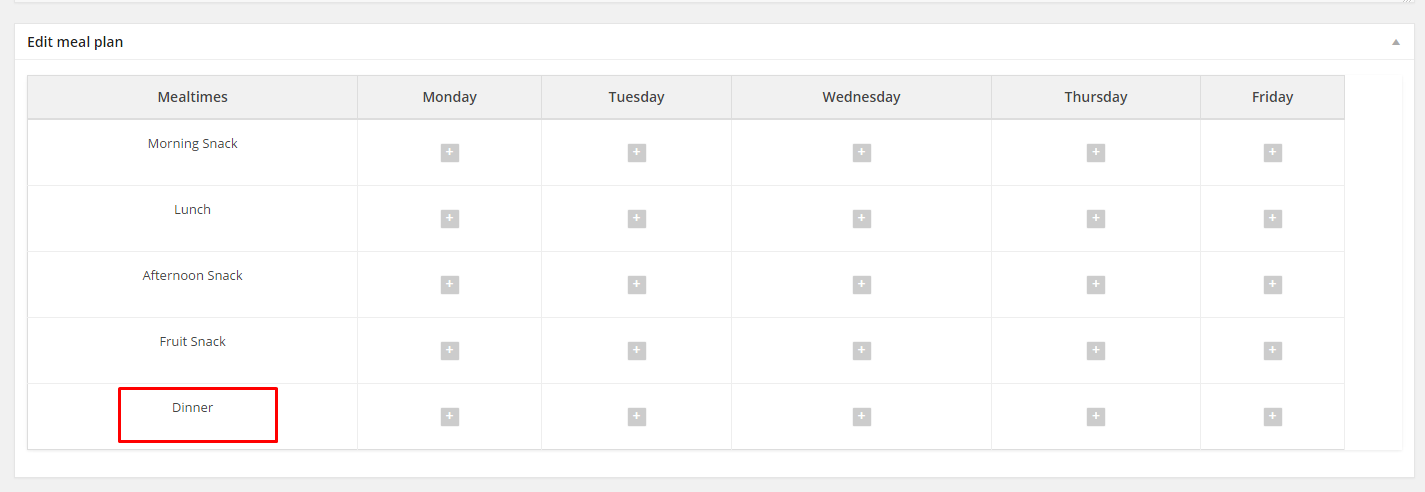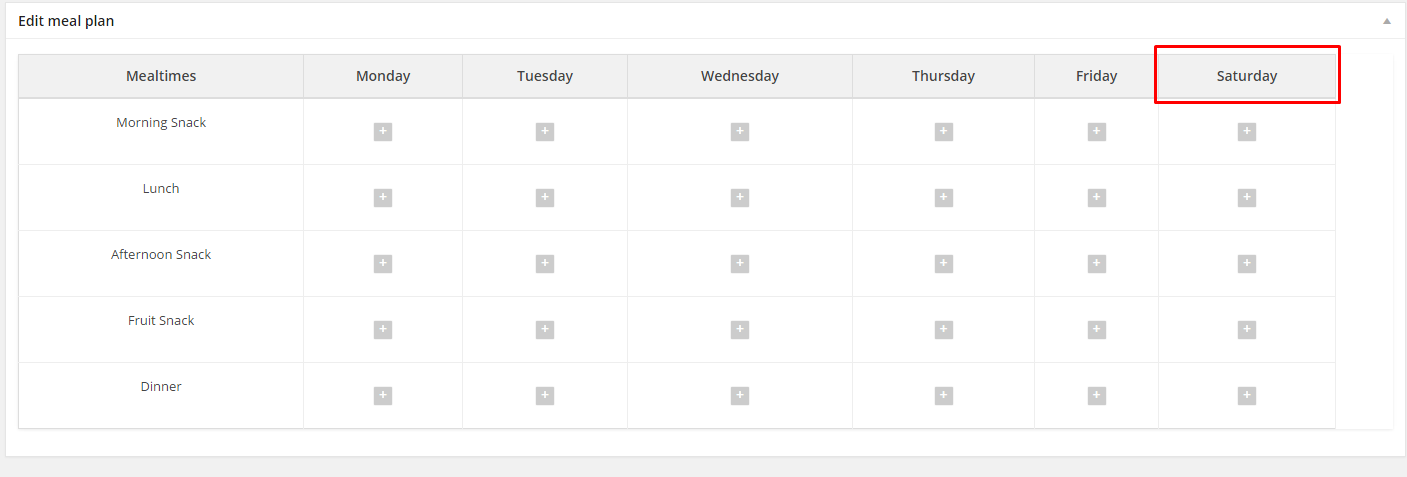{Theme} comes with custom post types dedicated to create and publish on website Weekly Meal Plans. From previously created Menu items you can build meal plans for as many weeks as you want to. Every meal plan by default contains areas for every four meal on five days a week, but number of meals, days and their labels can be easily edited in Theme Options.
Just navigate to Appearance > Theme Options > Meal Plan and define you options.
On the image above you can check how to edit days and mealtimes in your meal plans. You can easily edit both here.
Examples
Example 1
Your Weekly Meal Plans should contain areas for the following mealtimes: Morning Snack, Lunch, Afternoon Snack, Fruit Snack, for every day since Monday till Friday. Options should look like the following:
Effect:
Example 2
If you want to add additional mealtime: Dinner, you need to edit Theme Options (new mealtime always has to be in separate line):
Effect:
Example 3
If you want to add one more day with meals to Meal Plans. Navigate to Theme Options, and add new line in Days section.
Effect:
Theme Options
In Theme Options you can also choose, which created Menu Plan should be displayed strightaway and which one next week. Here you can choose two options:
Repeat current – to have the same Meal Plan displayed also next week, or Loop all menus – if you created more than one Menu Plan you can display all of them, one by one.