Forum Replies Created
-
JulitaUser posts: 8791
Hi!
I was able to import the demo content for you without any issues. Everything should work properly now.
Thanks,
JulkaJulitaUser posts: 8791Hi!
Sorry about your problems with our template. We’re checking why this is not working.
I will keep you updated.Thanks,
JulkaJulitaUser posts: 8791Hi!
You don’t need to edit anything in the init file. You just need to add the following HTML code
CSS1<div class="firstStyle"></div>In page, where you want to display map. And also, on the exact same page attach the script file with the following HTML code:
XHTML1232<script type="text/javascript" src="https://maps.googleapis.com/maps/api/js?libraries=places,geometry"></script><script src="../src/shop-locator.js"></script>It should resolve the issue.
Thanks,
JulkaJulitaUser posts: 8791Hi!
I’ve just tested your website on Mac and the menu is displayed correctly. Please see the attached screenshot.
Can your client tell which browser she uses? I’m checking it on Safari 9.0.2 without any issues.
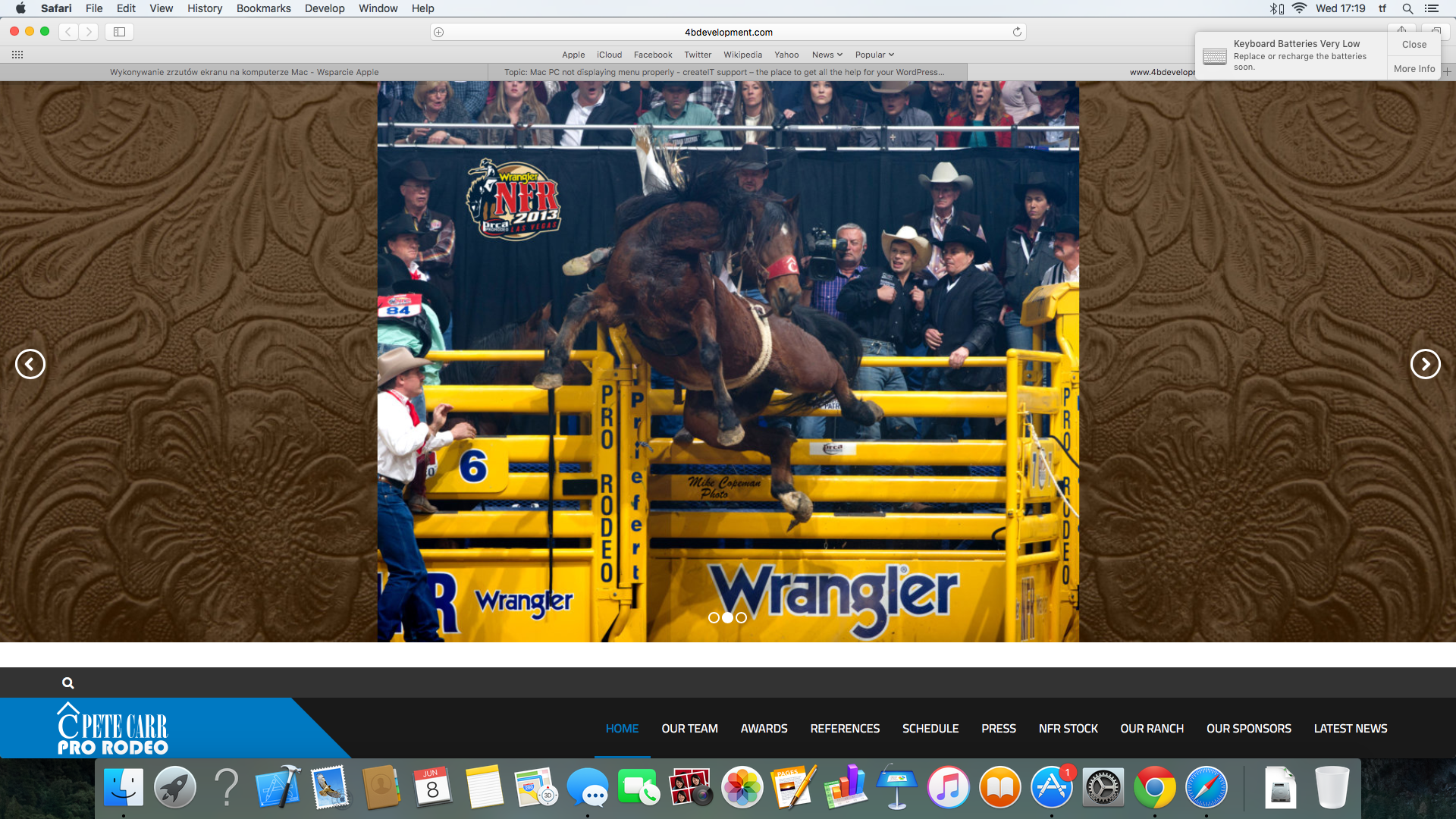
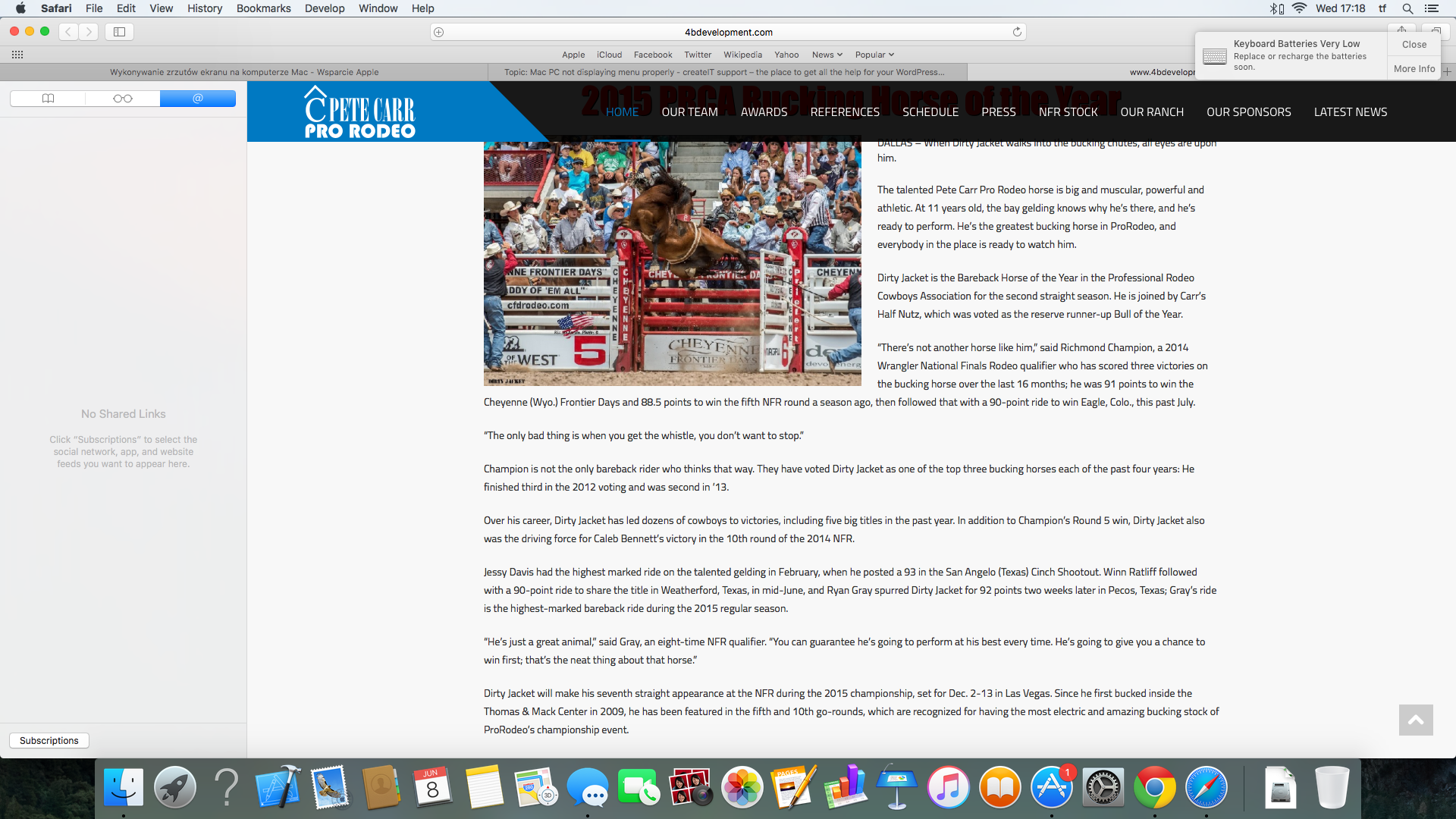
Thanks,
Julka-
This reply was modified 7 years, 11 months ago by
 Julita.
Julita.
JulitaUser posts: 8791Hi!
Sorry for the late response. Unfortunately it looks like you again send me only the password to admin panel. And we need both username and password to login.
Thanks,
JulkaJulitaUser posts: 8791JulitaUser posts: 8791Hi!
You can see what index page use in our demo page link structure, screenshot: here. All files in the packages have the same names as on our demo page.
Thanks,
JulkaJulitaUser posts: 8791Hi!
It’s probably because of the default minimal padding values. To change that add the following CSS code in Appearance > Theme Options – Code – Custom styles:
CSS123.media-section .inner {padding: 20px 0;}It should resolve the issue. Let me know if there is anything else I could help you with.
Thanks,
JulkaJulitaUser posts: 8791Hi!
We used Rajdhani Bold Faux Italic + Rajdhani Bold (https://www.google.com/fonts/specimen/Rajdhani).
Faux Italic means that we created italic in Photoshop, because font by default does not have the italic option.Thanks,
JulkaJulitaUser posts: 8791Hi!
Please remove dropdown-menu element from the html code, screenshot: here and leave only the li element to remove the dropdown.
Do you still have the problem with icon? I can see that there are some graphics displayed for all services.
Thanks,
JulkaJulitaUser posts: 8791Hi!
I can see that you have already solved points 1 and 2 – your Twitter work correctly and I can’t see any duplicates.
About the 3. – to set the location your browser needs to have enabled Location mode. If you have ever disabled this Chrome could remember the settings. Is it possible for you to test that on FireFox? It worked for me when I was testing your website.
Thanks,
JulkaJulitaUser posts: 8791Hi!
Have you updated also CSS class in HTML markup of the map where you want to create a roadmap?
Also – please make sure than waypoints2.json file is src/json folder (you need to create separate json file with wayponts for each roadmap that you want to create).
Roadmap location can be defined only via json file, not via javascript init file. In init.js you can only define the path to your json.If you created new json file and it still does not work – please send us your ftp access (you can do it via private reply), so we could check this.
Thanks,
JulkaJulitaUser posts: 8791Hi again!
I’ve talked to our developer who made the plugin. Our script uses regions as main information type in search functionality (you can read more about that: here). And zip code is one of the parameters counted to region value, but not the only one (there are also: locality, sublocality, country, administrative areas).
When you start searching – Google uses address autocomplete and shows most accurate location based on all region parameters, not only the zip code. So that’s the reason why it does not show only address with the particular zip code but also other addresses which could match your search input.Though when I’m testing our script – it displays US zip codes as well, example here: screenshot.
Thanks,
JulkaJulitaUser posts: 8791Hi!
We’re checking the problem with US zip codes. I will get back to you as soon as I have more details.
Thanks,
JulkaJulitaUser posts: 8791Hi there!
Sorry for the waiting time! I will try to speed up things a bit.
Thanks,
JulkaJulitaUser posts: 8791Hi!
In assets/js/gmaps/init.js you will find custom map styles, screenshot: here. You can remove it or add your custom styles.
If you’re going to change the theme files – just remember to keep all your changes in child theme to keep them saved after theme updates.Thanks,
JulkaJulitaUser posts: 8791Hi!
Thanks for reporting the issue. We’re checking what is causing the problem.
Best Regards,
Julka
JulitaUser posts: 8791Hi!
Can you please send us also login to your WordPress admin panel (you attached only password).
Your website looks like in some maintenance mode so we’re not able to check anything without access to panel.Thanks,
JulkaJulitaUser posts: 8791Hi!
Can you please send us URL where we could check the issue, so we could check this?
Thanks,
JulkaJulitaUser posts: 8791Hi!
Thanks for letting us know! I’m glad that you have managed to solve this.
Thanks,
JulkaJulitaUser posts: 8791Hi!
You need to place the code in the HTML content of the page, where you want to display the calendar.
Thanks,
JulkaJulitaUser posts: 8791Hi!
In screenshot above number 05-080 is a zip code. Polish zip codes appear before the name of the city in address.
Thanks,
JulkaJulitaUser posts: 8791Hi there!
Can you please check these credentials one more time? After login I have access only to empty directory, where I cannot change anything, please see the screenshot: here.
You can also change memory limit on your own – just open wp-config.php file in your main WordPress folder. You can edit the file with any text editor like Notepad++.
Thanks,
JulkaJulitaUser posts: 8791JulitaUser posts: 8791Great to hear that 🙂
Cheers,
JulkaJulitaUser posts: 8791Hi!
Unfortunately I’m not able to login with these credentials, please see the screenshot: here.
Can you please check them one more time?
Thanks,
JulkaJulitaUser posts: 8791Hi!
Do you still have problems with that? It looks like you have managed to solve the issue.
Thanks,
JulkaJulitaUser posts: 8791Hi!
I believe that you would need to call each portfolio post id via shortcode theme/shortcodes/portfolio/ctWorksShortcode.class.php, please check the get_the_ID () function for this and then add custom icons with CSS code for each portfolio item.
Thanks,
JulkaJulitaUser posts: 8791Hi!
Confetti template is created with Bootstrap framework, so the mobile look is generated automatically. You will find our more about the Bootstrap: here.
You can apply to dedicated for small screens styles though. To do that please all your CSS styles dedicated for mobile devices with the following media query code:
CSS1234@media only screen and (max-width: 479px){/your CSS styles/}Thanks,
JulkaJulitaUser posts: 8791Hello there!
I’m afraid that you need to add ‘!imporant’ variable to your CSS styles.
I’ve added for you class slide1 to first slide and I was able to change font colors with the following CSS:CSS123456.slide1 h1 span {color: red !important;}.slide1 h4 span {color: red !important;}You can add the CSS via Appearance > Theme Options – Code.
I hope it will resolve the issue. Let me know if there is anything else I could help you with.
And if you like our FarmFresh theme (and support :)) don’t forget to rate the theme on ThemeForest – it means a lot to us 🙂Thanks,
Julka -
This reply was modified 7 years, 11 months ago by


